For each provider, their provider-admin has fine-grained control over what users can access its resources. There are two ways to gain access:
- A provider-admin configures direct access
- A users resquests access
The access configurations are located in the settings dialog [provider] > manage (gear icon) > Access (tab). The can be found on any of the following pages:
Browse > ProvidersAdmin > Providers
Related topics:
Provider visibility
User guide on provider access
Resource access
¶ Direct access
The direct access of individual users can be granted in the [provider] > manage (gear icon) > Access (tab) by a provider-admin or a portal-admin:
- If you want to extend the scope of the user search, check the
Search also non-affiliated organisationscheckbox. - Click on the
Add user…drop-down and either choose one of the proposed users. There is a search field, that allows to filter the email adresses. - Click on the
OKbutton.
Note: Once a user has access to a given provider, all its resources become visible to this user.
Users, that have not yet logged in to openiris.io, can be added using the New user or Bulk import users button.
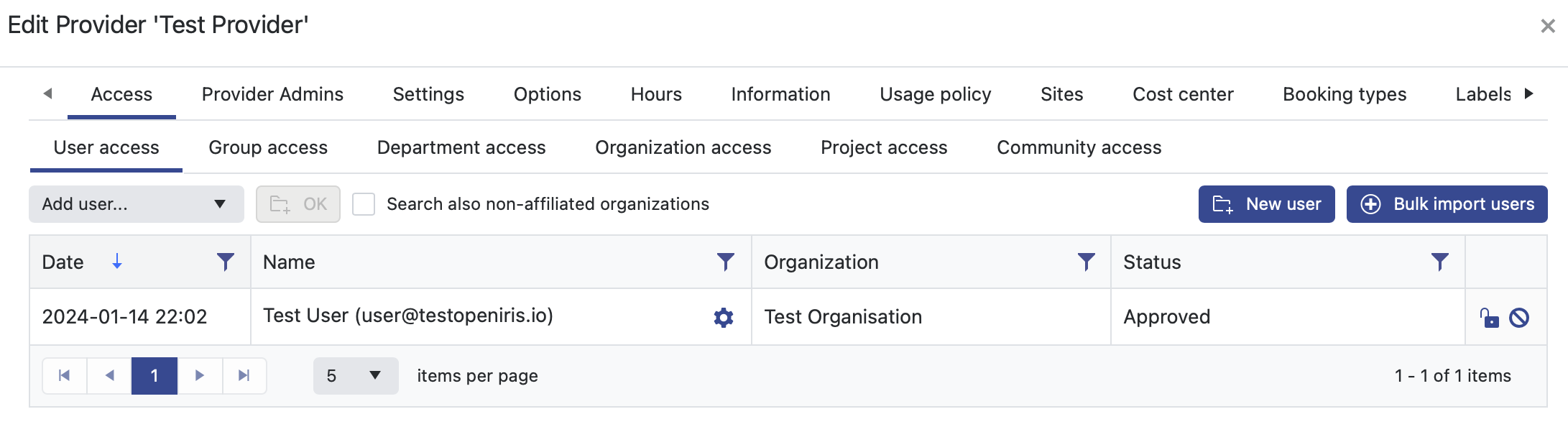 |
|---|
Provider settings dialog, Access tab. |
To grant access to all users of a certain affiliation or membership, the corresponding sub-tabs can be used:
Group accessDepartment accessOrganisation accessProject accessCommunity access
Note: When using
integrated authentication, theorganisationis attributed automatically to a given user.
Also see organisation configuration.
¶ Access request
In Browse > Providers, a public provider can be seen by users without access.
For users without access, a button , Request access, appears in the toolbar. A requester needs to provide the group the request is made for and write a short justification in the Comments field.
After a request was submitted the provider-admin will get informed automatically by email. The request can be answered in the mail directly, in the Access tab of the provider settings or in the Admin > Inbox. When the request gets accepted the user will be informed automatically by email.
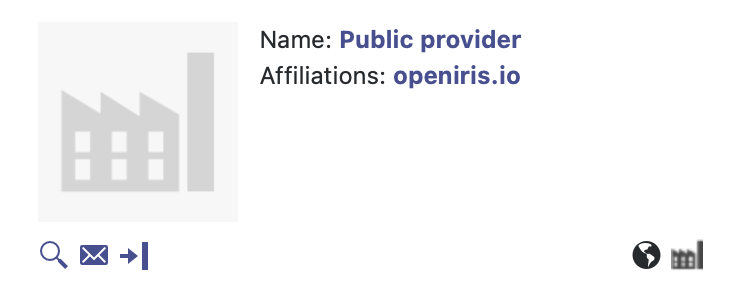 |
|---|
Panel of a public provider in Browse > Providers |
See topic: Provider visibility
¶ Edit Access
After access is granted the status can still be changed in the [provider] > manage (gear icon) > Access (tab) tab of the provider settings dialog. In a table row the far right column contains two buttons to:
- disable access by clicking on the
open lock - enable access by clicking on the
closed lock - remove a user's access completely by clicking on
cancel