In openiris.io there are four different classes of resources (see glossary section).
Be aware that not all resources are open for booking. To some resources the access might be restricted so you would need training or request access in order to be able to book it. If you are not allowed to book the resource, you need to request access or apply for a training with your provider. After this you should be able to book the corresponding resource.
Also see:
User guide on booking an add-on
Admin guide on booking configurations
There are multiple ways to book a resource:
- Browse > Resources: Click on the green or red clock icon / (the color only indicates whether the resource is free right now)
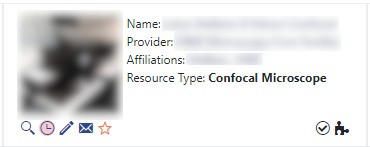 |
|---|
| Browse > Resources |
- Scheduler > Timeline: Click on the white clock icon top right (this icon is not using colors to indicate the current availability) or choose the time slot directly by marking it in the timeline (this procedure can also be applied for the tabs "List (Time)" and "List (Day)").
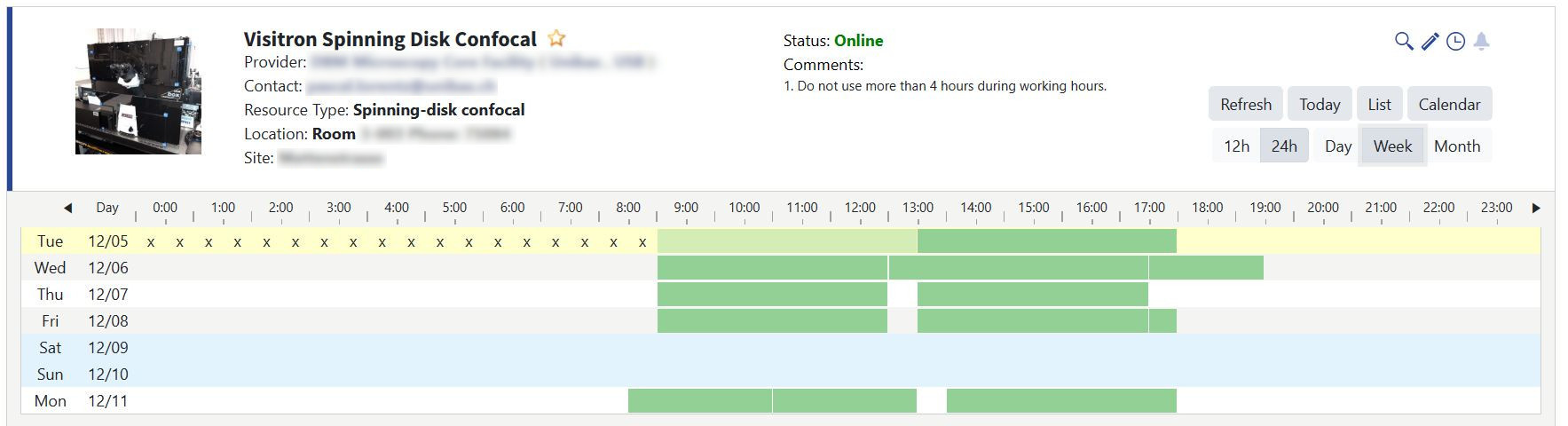 |
|---|
| Scheduler > Timeline |
Either way the following booking window will open, asking for additional information about the booking. This usually includes your group, the exact day and time slot and the title of your project. Sometimes more information is required but this depends on the individual restrictions of the resource. By clicking on “Book” the booking is confirmed while closing the window with "X" just closes the window without saving information or booking the resource.
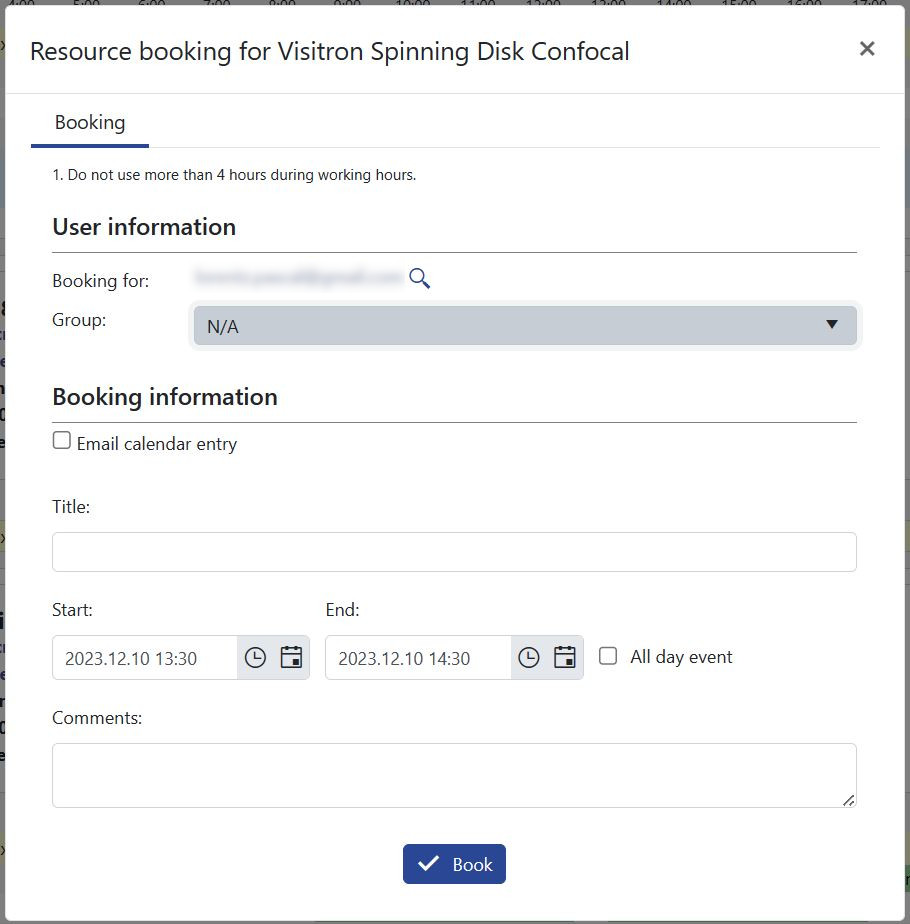 |
|---|
| Booking Window |
¶ Repeated booking
For some resources it is also possible to make repeated bookings. To do so you need to choose the type of repetition in the “Repeat” dropdown menu. There are choices for “Never”, “Daily”, “Weekly” and “Monthly”. But this does not mean that the booking is repeated every day, week or month. You can adjust the interval between the repetitions.
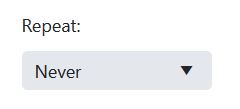 |
|---|
| Repeated booking dropdown |
¶ Daily repetitions
For the daily repetition you need to set an end date (either one year from the day you booked or a fixed date being maximum one year from the day you booked) and the repetition interval in days.
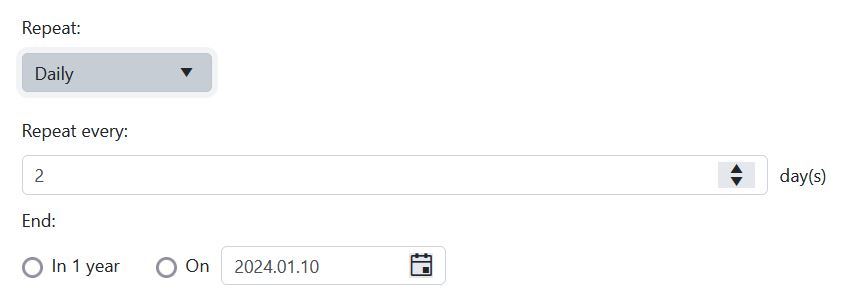 |
|---|
| Daily repetitions |
¶ Weekly repetitions
For the weekly repetition you can set on which day of the week the repetition should be as well as the end date (again either one year or a specific date in maximum a year time) as well as the repetition interval in weeks. If the booking should be bi-weekly set the repetition to every 2 weeks. It is also possible to set reminder emails to receive a notification before the series ends.
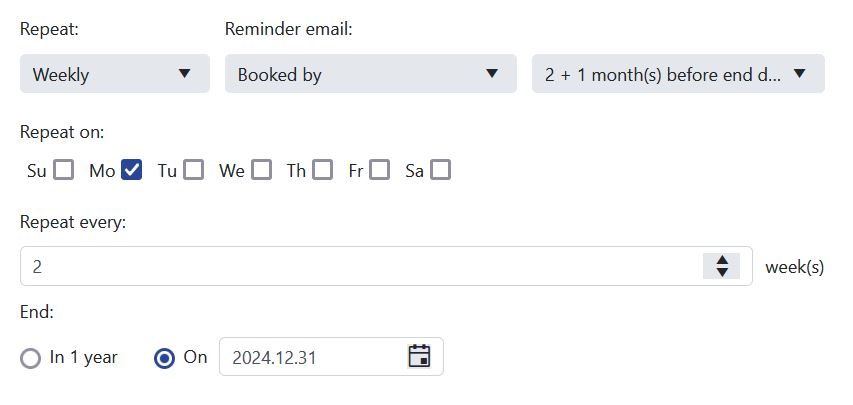 |
|---|
| Weekly repetitions |
¶ Monthly repetitions
For the monthly repetition you can again set the date which should be repeated monthly. This can either be a fixed date (e.g. every 29th of a month) or defined (e.g. every first Monday a month). Instead of “first” you also have options for: “second”, “third”, “fourth” or “last”. Instead of “Monday” you can choose “day”, “work day”, “weekend day” as well as each other day of the week (Tuesday, Wednesday, Thursday, Friday, Saturday, Sunday). Again, you need to enter the end date and the repetition interval in month. It is also possible to set reminder emails to receive a notification before the series ends.
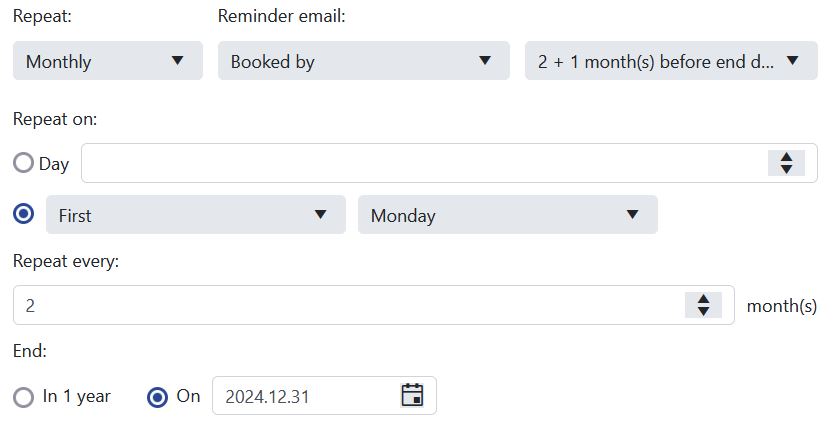 |
|---|
| Monthly repetitions |
¶ Manage bookings
An overview of all your bookings (independent of their current status) can be found at Scheduler > Bookings. There you can also filter them or get an iCal feed for your bookings.
¶ Edit your bookings
You can modify your booking by either clicking directly on the booking at Scheduler > Timeline or the gear wheel next to the booking at Scheduler > Bookings. Please note that the administrators can disable the editing of a booking in general or under specific conditions (e.g. disable the editing of bookings in the past). If you have any questions regarding the booking please contact the resource administrator.
Either way a new window will open where you can edit your booking. After changing the information, you have three choices: Clicking on “Update” will save all changes in the booking. Clicking on “Delete” will delete the booking completely. The time slot is now available to everyone else who has access to the resource. By simply closing the window the booking will close without saving the changes you made. Depending on the booking rules applied by the administrator these options can vary at different times of the booking process. During your booking the additional button “End Now” will appear to end a booking prior to the stated end time.
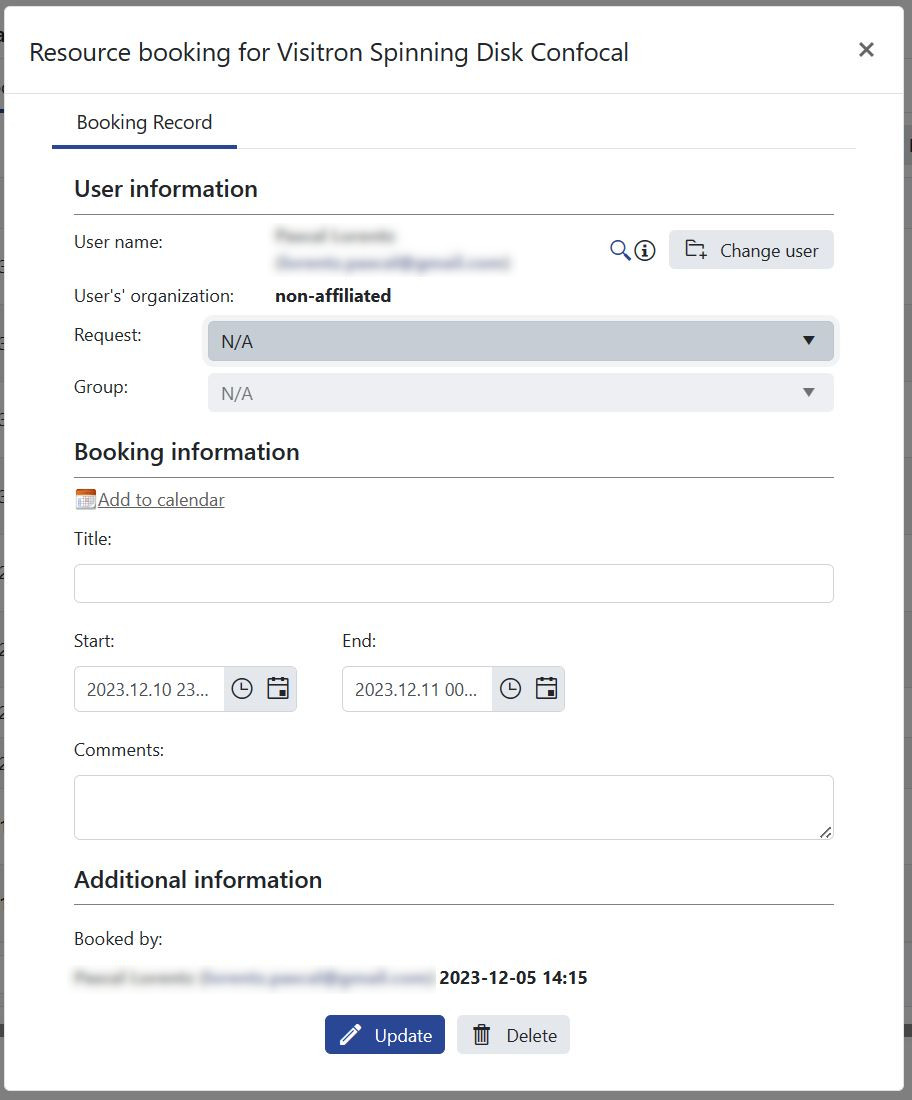 |
|---|
| Edit your booking |
In case your resource can be booked with an add-on, please refer to the section add-ons for resources.