There are several ways to gain access to resources of a given provider:
- Pre-assigned by the provider/resource admins
- Via training request
- Via access request
- Contact the resource-admin
Also see admin guide for Resource access
Resources visible and/or accessible to you can be found via Browse > Resources:
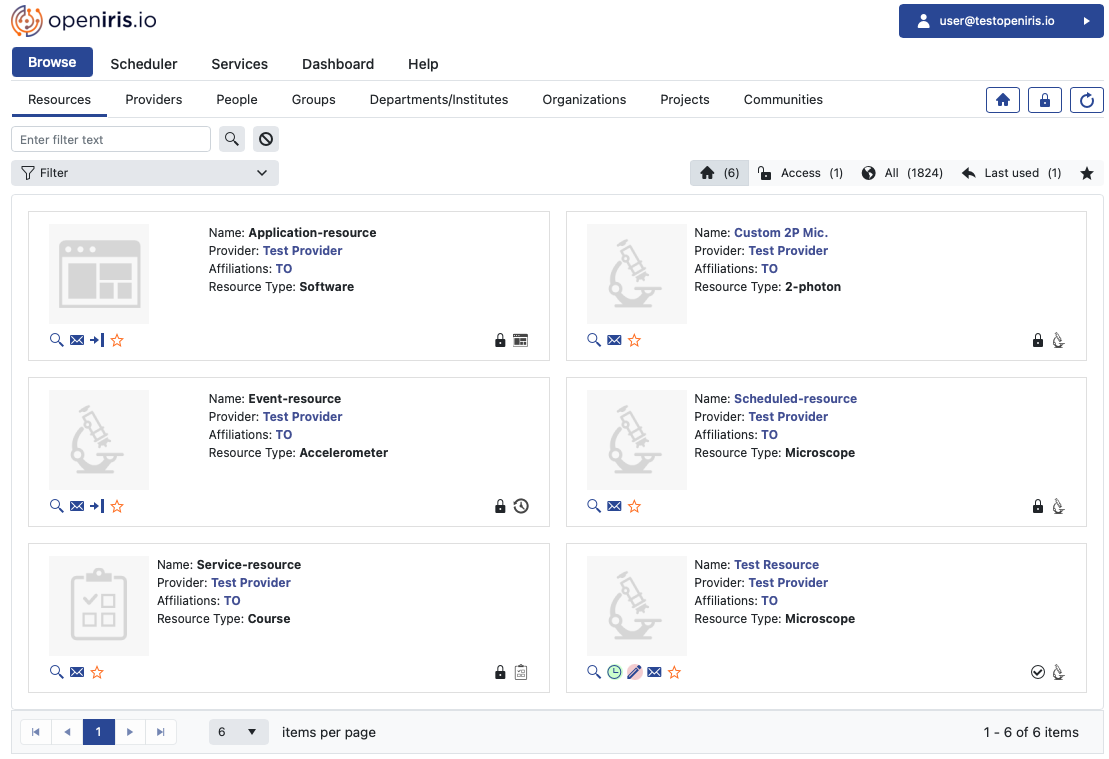 |
|---|
Screenshot of Browse > Resources Show the details dialog Open contact form Open access request form This is a resource provider This provider is public No access to resource Access to resource |
Visible and/or accessible resources can be viewed via the Scheduler as well. There are the same access-related icons as in Browse, with the exception of the contact request.
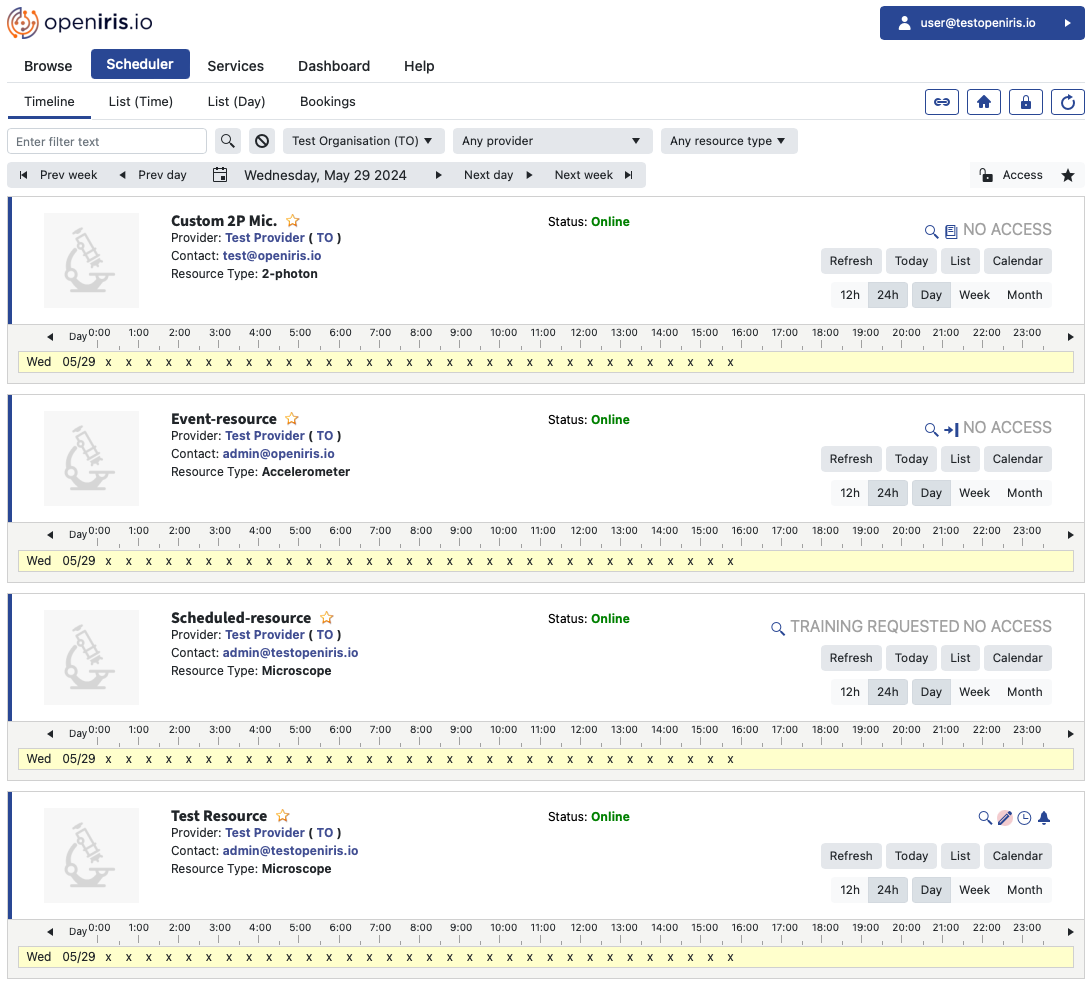 |
|---|
Screenshot Schedule > TimelineSubmit training request Open access request form Show the details dialog (find the contact there) |
¶ Access request
If access requests are enabled for a resource, simply click on the icon. This will produce either a message or a dialog with a request form.
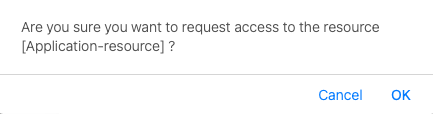 |
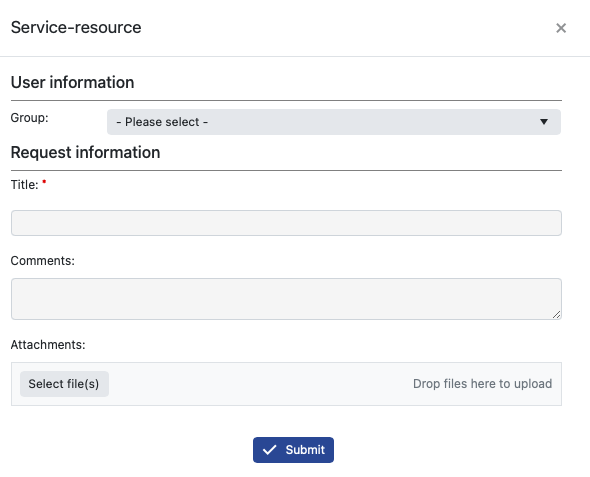 |
|---|---|
| Dialog confirming access request submission (without form) | Access request dialog (with form) |
After submission the resource administrator will receive an email notification (in Admin > Inbox).
Users can consult the status of their access requests in Dashboard > Inbox.
¶ Contact request
The contact requests for resources work the same as for providers. See Contact request,
¶ Access via service requests
Providers can also link resource access to service requests. As an example, a provider for scientific equipment (e.g. microscopes) could setup a service instance named Equipment access. A new user then has to submit a service request and fill in a form designed by the provider admin describing his or her scientific project. Afterwards the needs of the user can be evaluated and the needed resources (e.g. confocal microscopes) can be added to the service request. As soon as the service request is set to active, the user will be able to book these resources. Once the project is finalized, the original service request can be set to closed by the provider admin and the user will not be able to book the resources any more.
This option is not restricted to scheduled resources, but can also be used to gain access to addtional services.
Please confirm with your provider admins of how they setup the access to their specific resources.