This feature can be used to keep, collect and manage orders of consumables in a group.
For Admins check out admin guide > Orders admin
¶ See and add orders
If the feature is enabled for a group you belong to it can be found under Dashboard > Orders.
A new order can be made by clicking on New order. A new window will open where you are required to enter information about the order. If you are a member of multiple groups, you need to select the correct one. You can also place orders in the name of another user of your group. While no further information is required it is helpful to add some further information such as the product's name, the quantity or the price. If all the information is filled out, click on Create to create the order.
Please note that clicking on
Closewill close the window without saving the order.
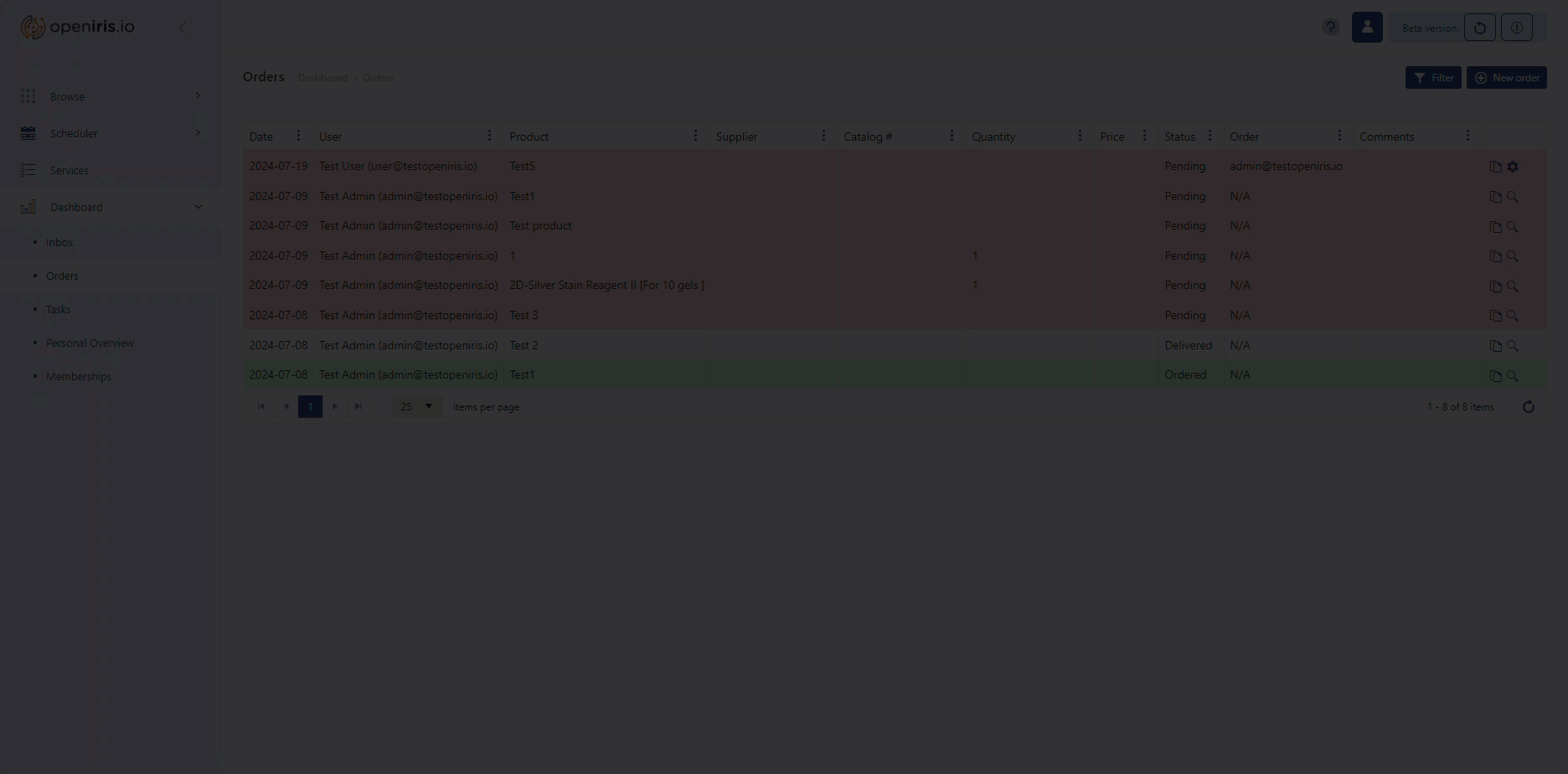 |
|---|
How to make a New Order |
You are able to edit orders made by yourself via manage order () on the very right side of your order. Other users are not able to edit your orders with the exception of the admins for the group order list (set by the group admins in the group settings). This is also true for the status of the order. By default, every new order has the status pending. Only the user and the group order list admins are able to edit the status. However, you are able to see the details of that order by clicking on the -symbol. You can duplicate an order made by yourself or other users by clicking on the duplicate symbol next to the -symbol or -symbol.
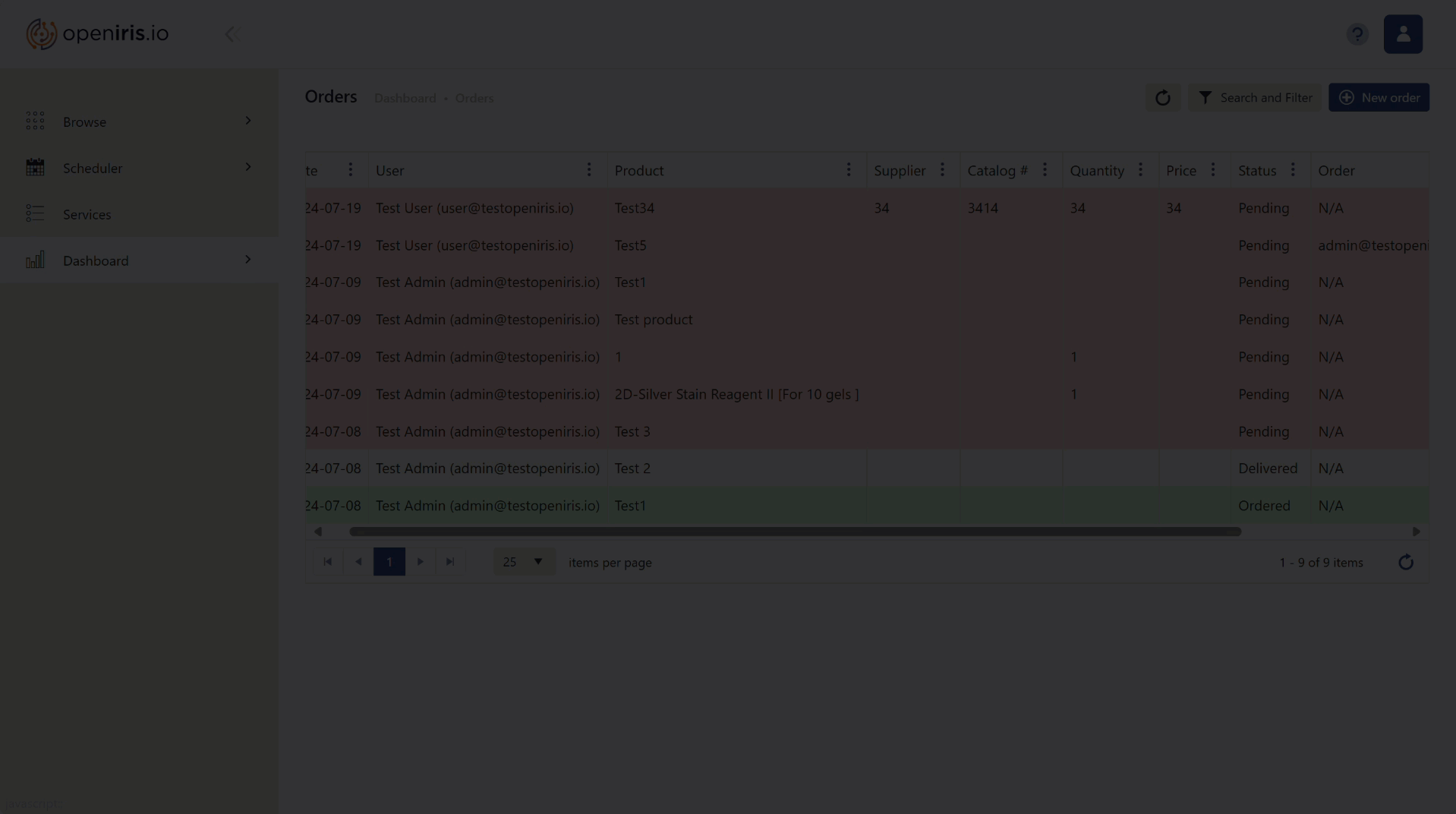 |
|---|
| How to manage and duplicate an order |
All orders are highlighted in different colors depending on their status (pending: red, ordered: green, cancelled/delivered: white). The order grid is interactive. The columns can be arranged, sorted and filtered by clicking on the three dots next to the column name.
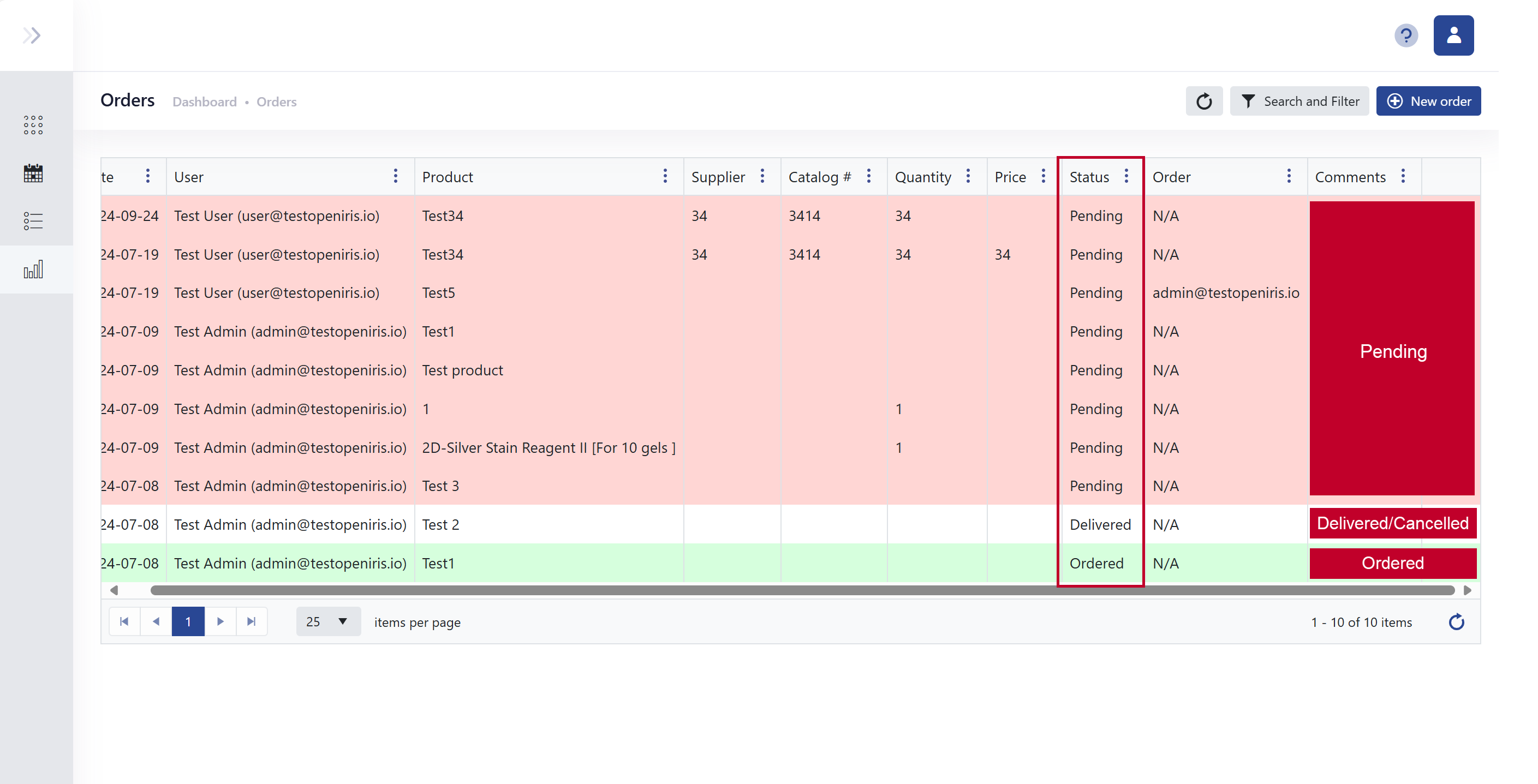 |
|---|
| Picture of color code of order status |