This feature can be used to keep, collect and manage orders of consumables in your group. It should not be confused with Admin (menu) > Products (tab), which allows you to generate products that your provider can offer to other users.
The Order tab is invisible by default and needs to be enabled. All orders made in this tab are shared with your selected group.
For Users check out user guide > Orders
¶ Enable orders
The Order tab is invisible by default. It needs to be enabled for each group by the group admin. Under the main tab Browse go to Groups, find the desired group and click Manage(). In the Edit Group window, select the tab settings, tick the box Group orders list and select the the group order list admin from the drop down menu. Since this tab has to be enabled for each group individually, it can happen that while you are a member of multiple groups, you are only able to place orders for select groups. The group admins are also able to set admins for the group order list.
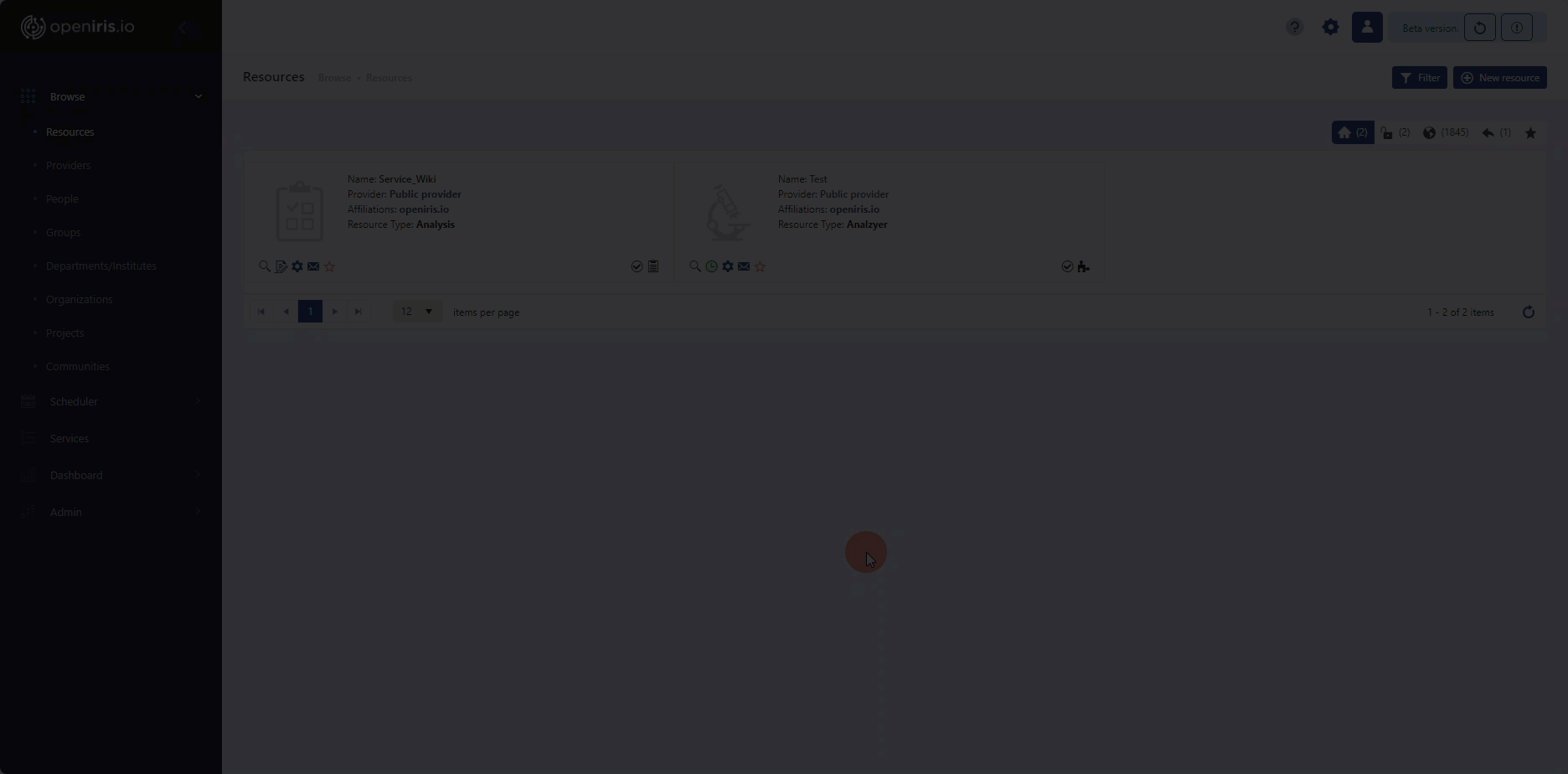 |
|---|
| Steps to enable group orders in the group settings |
If the feature is enabled it can be found under Dashboard > Orders.
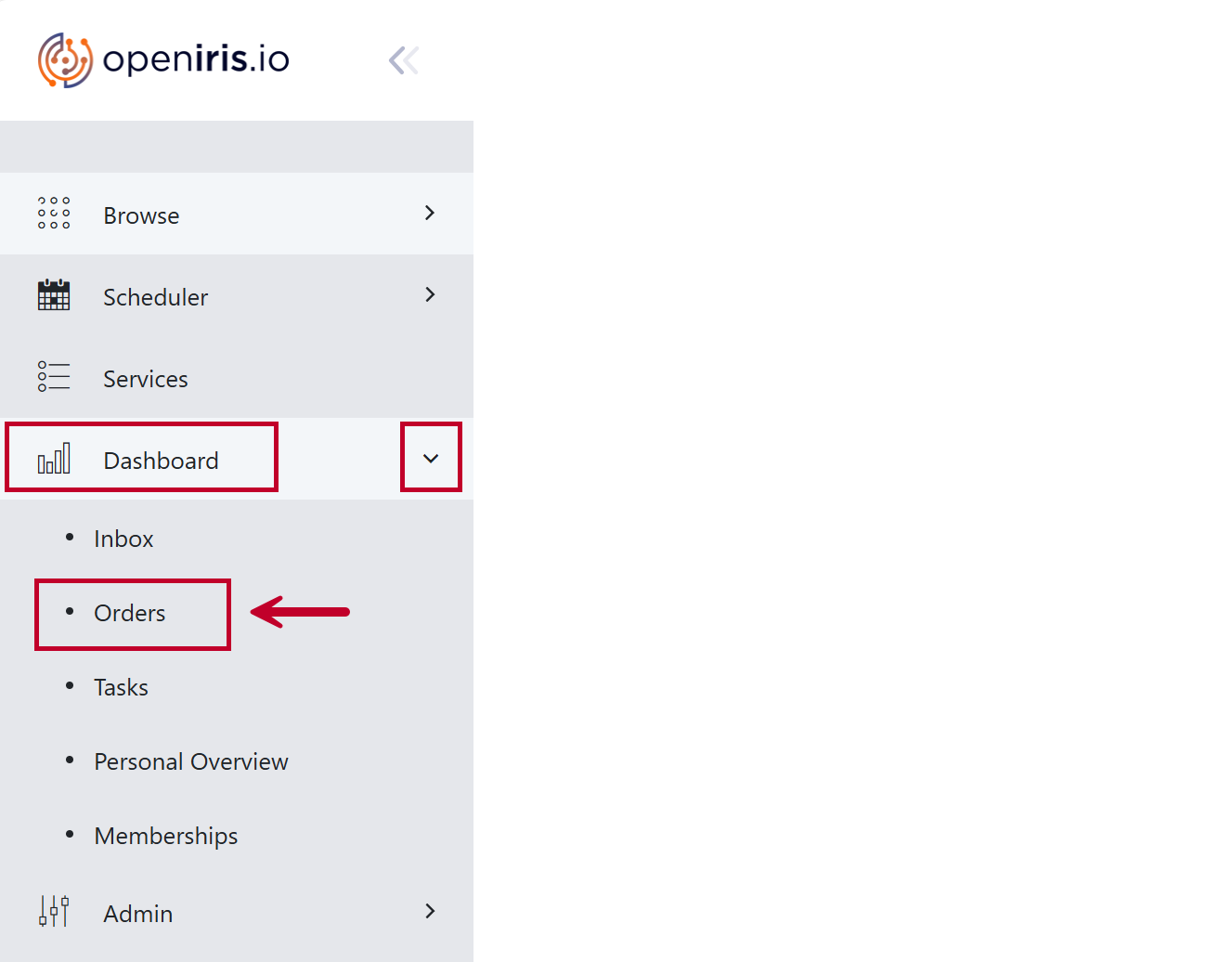 |
|---|
Orders tab at Dashboard > Orders |
¶ Manage orders
A new order can be made by clicking on New order. A new window will open where you are required to enter information about the order. If you are a member of multiple groups, you need to select the correct one. You can also place orders in the name of another user of your group. While no further information is required it is helpful to add some further information such as the product's name, the quantity or the price. If all the information is filled out, click on Create to create the order.
Please note that clicking on
Closewill close the window without saving the order.
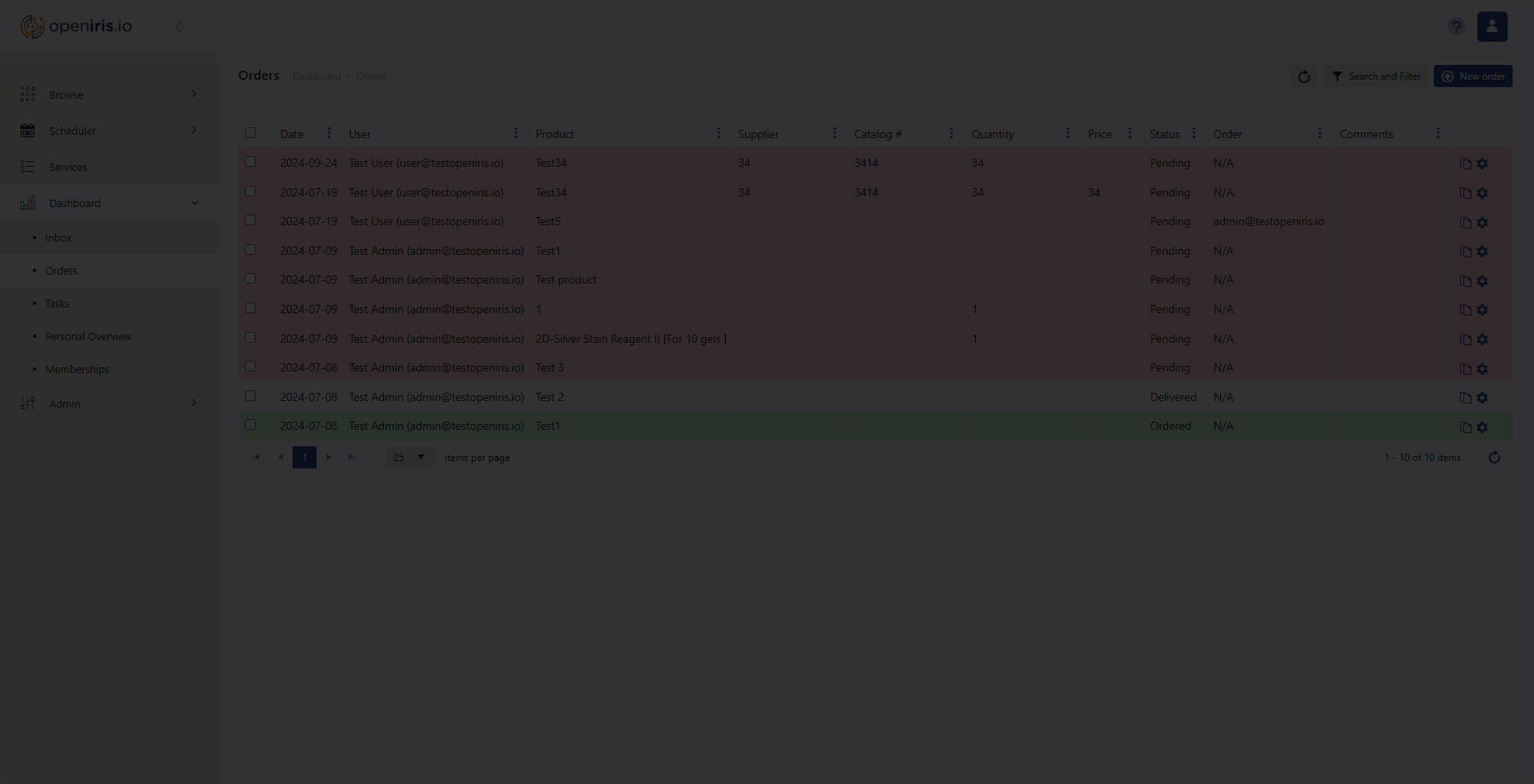 |
|---|
How to make a New Order |
You are able to edit your own orders by clicking on manage order () on the very right side of every order. Other users are not able to edit your orders with the exception of the admins for the group order list (set by the group admins in the group settings). This is also true for the status of the order. By default, every new order has the status pending. Only the user and the group order list admins are able to edit the status. However, you are able to see the details of that order by clicking on the -symbol. You can duplicate an order made by yourself or other users by clicking on the duplicate symbol next to the -symbol or -symbol.
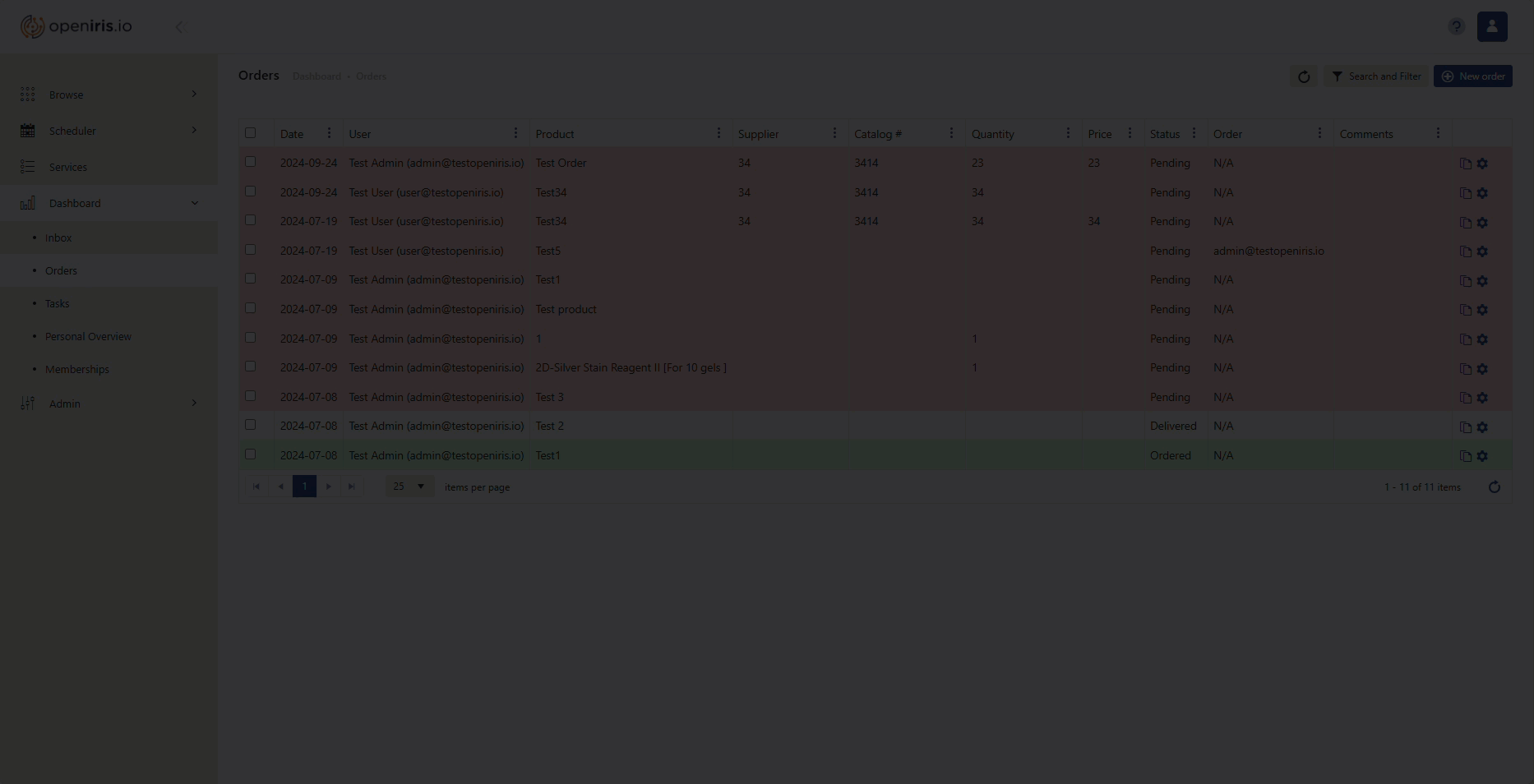 |
|---|
| How to manage and duplicate an order |
All orders are highlighted in different colors depending on their status (pending: red, ordered: green, cancelled/delivered: white). The order grid is interactive. The columns can be arranged, sorted and filtered by clicking on the three dots next to the column name.
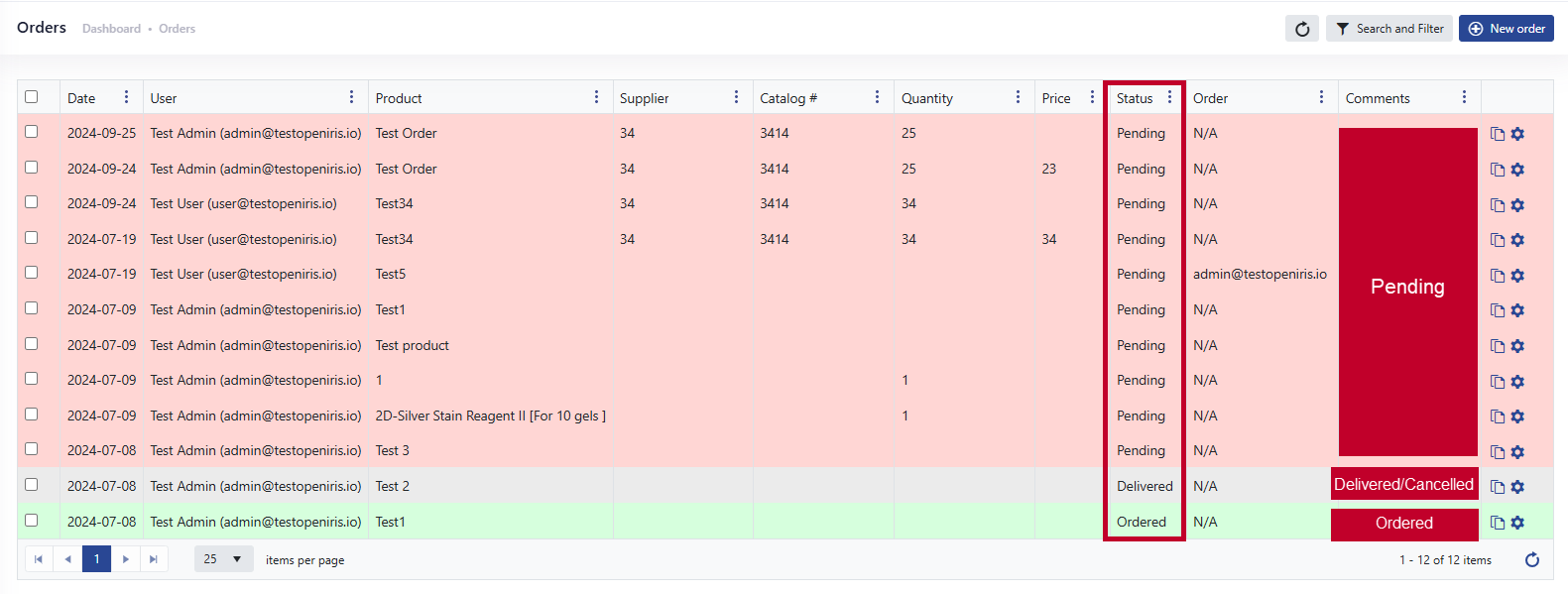 |
|---|
| Picture of color code of order status |