There are different contexts when and by whom a resource can be seen.
The resources of your provider are by default only visible to users with access to your provider or direct access to the resource.
The visibility of your resources can be altered in the tab Options of the management window. Keep in mind, that users which can see the resource are not necessarily able to book it. In order to use a resource (booking calendar, subscriptions, etc.), a user also needs resource access.
¶ Configurations
The visibility configurations are located in the settings dialog [resource] > manage (gear icon) > Option (tab). The can be found on any of the following pages:
Browse > ResourceAdmin > Resource
Whenever you edit your resource be sure to click
Updateto save the changes you made. By just clicking theClosebutton your changes will not be saved.
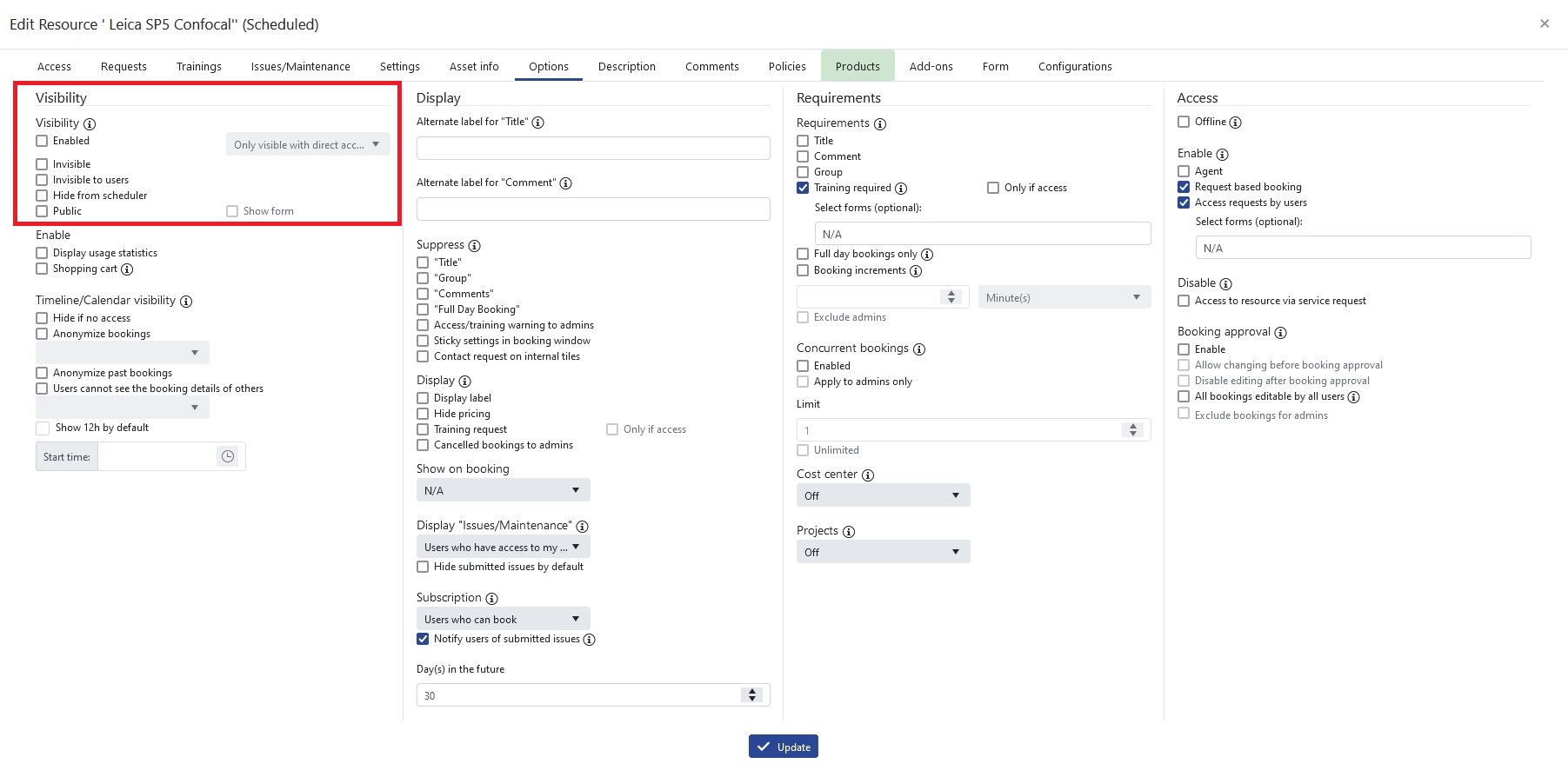 |
|---|
| Options Tab |
¶ Visibility
If the user has access to the provider, he will see all connected resources if no changes in the settings have been made. Keep in mind that this is the default setting with no tick in the resource visibility settings. If you tick:
-
Only visible with direct/request access to resource
The resource will only be visible to users with direct access (these users are listed and can be administered in theAccesstab) or users, who are granted access to the resource via an active service request. -
Invisible
If you tickInvisiblein the resource visibility settings no one will see this resource in theSchedulerincluding:- admins of the resource - (still visible the tab
Browsetab or viaAdmin>Resources). - users with access to this resource.
- admins of the resource - (still visible the tab
-
Invisible to users
If you tick “Invisible to users” in the resource visibility settings the resource will not be visible to users anymore but is still visible to admins. -
Hide from scheduler
If you tickHide from schedulerin the resource visibility settings the resource will not be visible in theSchedulernor in theBrowsetab to admins and users. It can only be found by admins viaadmin->resources. -
Public
If this option is chosen, the resource can be seen by the public on the openiris.io website without login. For users that are logged in, the resource is visible underBrowse > Resourcesor in the scheduler if they do have provider access or any other direct access to the resource. Otherwise the resource is only visible underAdmin. The checkboxshow formcan only be selected when the visibility is set to public. This means that the booking form or service-request form will be publicly visible.
¶ Enable
Display usage statistics
If this option is activated, the tabUsagein the details window of the resource becomes visible to everybody.
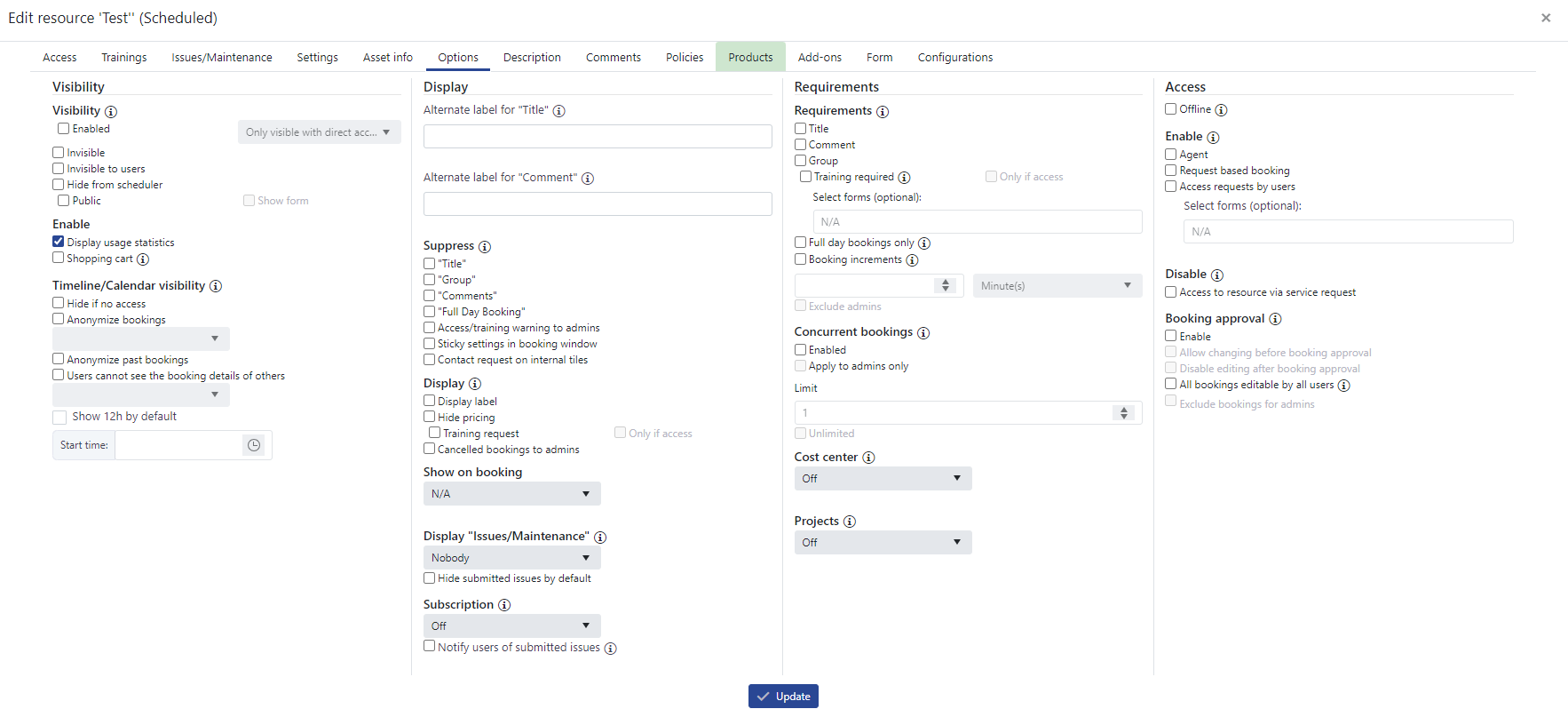 |
|---|
| Picture of activated usage statistics |
By default, the usage statistics and the distribution list with all e-mails of the users are hidden. Admins can still access the user statistics in [Admin > Statistics] and the distribution list of the resource in the Scheduler .
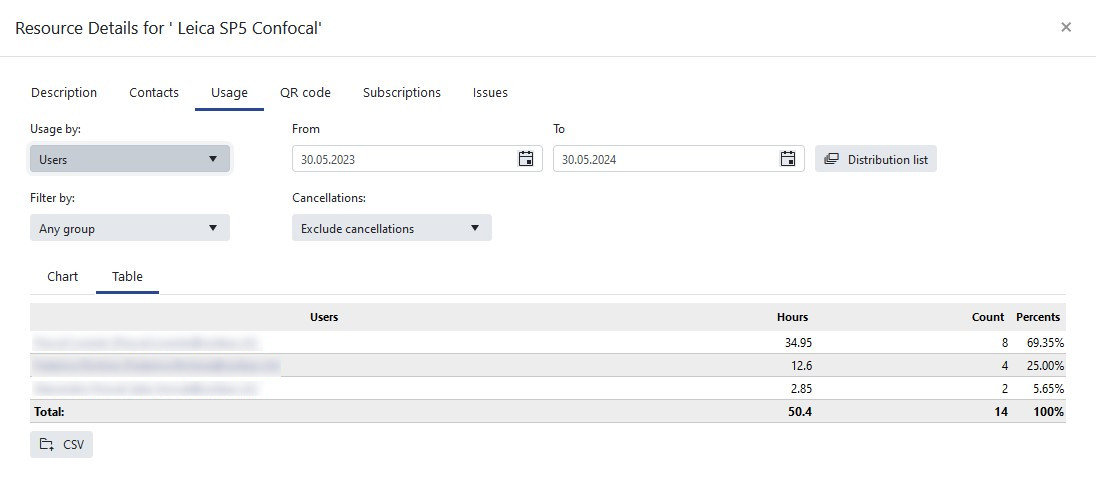 |
|---|
| Usage Tab |
Shopping cart
If this option is activated an shopping cart or request poll for the resource is enabled.
¶ Timeline/ Calender visibility
The visibility of timeline and calendar can be altered in the tab Options of the resource management window. By default, the timeline and calendar of a resource are visible to any user.
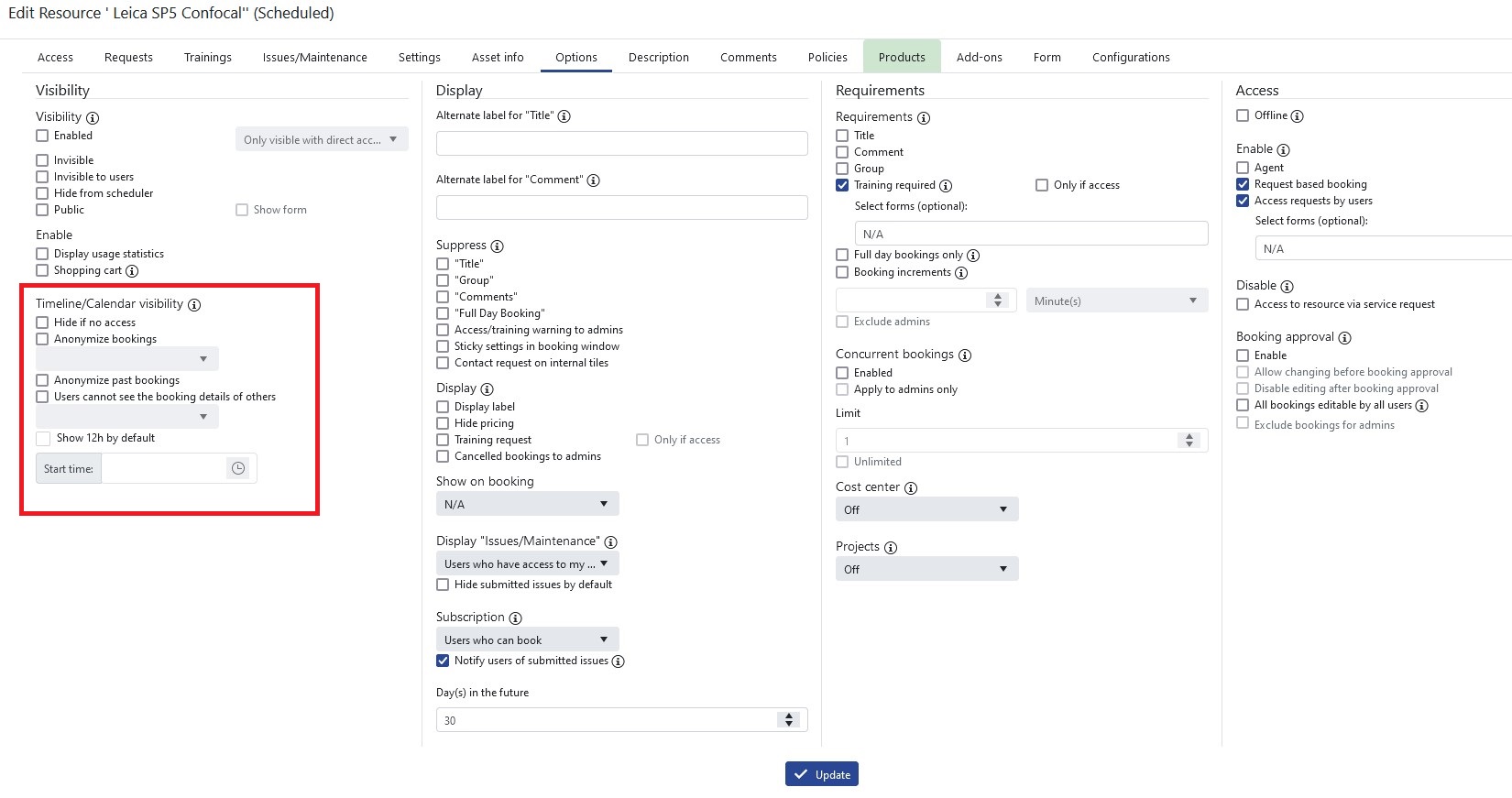 |
|---|
| Options Tab |
Hide if no access: The timeline and calendar will not be shown to people who do not have access to this resource if this option is chosen.Anonymize bookings: This option allows to anonymize bookings in timeline and calendar. Only for your own bookings the name will be shown. All other bookings are just shown by empty boxes.
 |
|---|
| Anonymizde bookings |
To anonymize bookings you can select between: if no access (people with no access will be shown an anonymized timeline), always (every user except the admins sees an anonymized timeline), if booking is from a different organization (booking will be anonymized if user belongs to a different organization) or if no access + if booking is from a different organization (combination of both).
Anonymize past bookings: If this option is enabled bookings details from past bookings are not visible to other users.Users cannot see the booking details of others: If this option is enabled bookings details are not visible to other users. The choices of the dropdown menu are the same as for the anonymization of bookings.Show 12h by default: With this setting the timeline will be shown in a 12 hours format instead of a 24 hours format by default. Users can change this manually for themself if preferred. Additionally the start time of the 12 hours can be set. The default start time is 8 am.