Some instruments (resources) allow for different setups, involving several pieces of equipment. The following use case describes how to configure one main resource than can be booked with several add-ons.
For example add-ons can be microscope objectives that can be used on different microscopes or a mobile projector that can be used in different rooms.
Also see user guide add-ons for resources
¶ Create add-ons
Add-ons are created the same way as any new resource, see here. Once created, resources can be defined as add-on for another resource .
Note: A resource can be configured as Add-ons for multiple instruments (other resources). But once it is booked for one resource, it will not be available for the others.
A resource can also be set to be visible as Add-on only and not as a resource itselfe via Admin> Resource > [Resource] > manage resource > Options > Visibility. By choosing Only visible with direct access to rescource ( as add on only)or Only visible with direct access/request access to rescource ( as add on only).
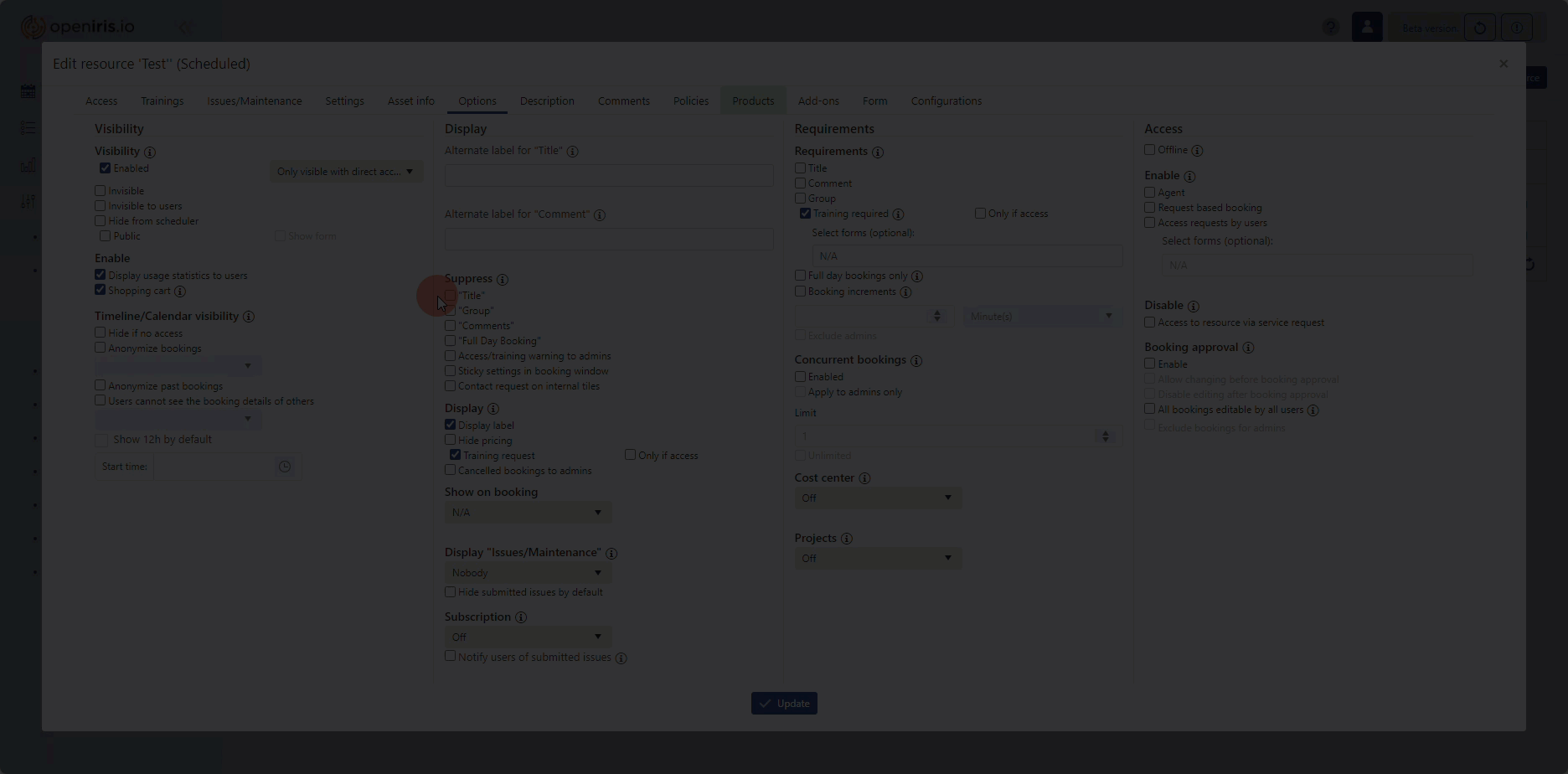 |
|---|
| Resource visability only as Add-on |
¶ Defining an add-on for a resource can be done in two ways:
1) Choosing a resource for an Add-on
Go to Admin > Resources. Open the resource settings of the corresponding Add-on by clicking the gear wheel . Select the tab Added to. When you click on Add to resource all possible resources will be listed. You can select them by ticking the boxes on the right side and then click Update filter to add the Add-on to all the selected resources.
 |
|---|
| Add-on settings selection |
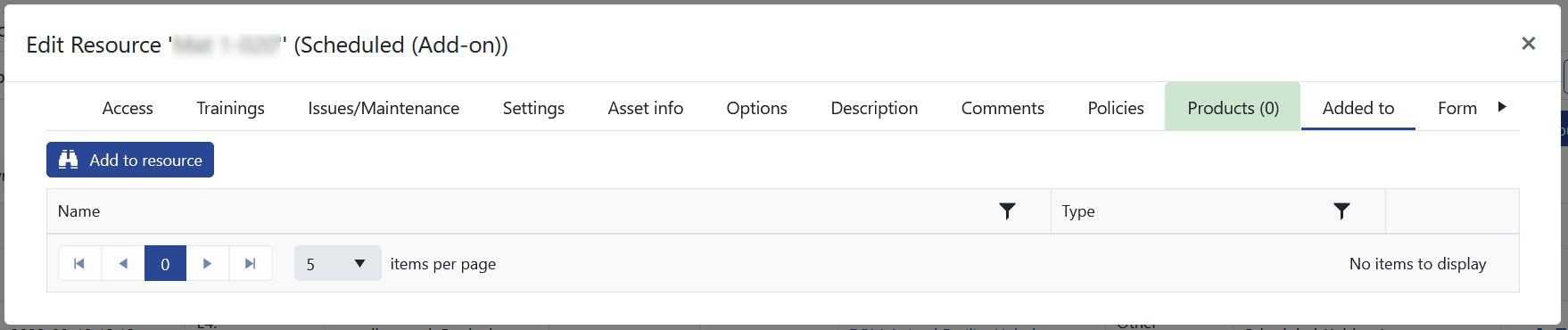 |
|---|
| Added to tab |
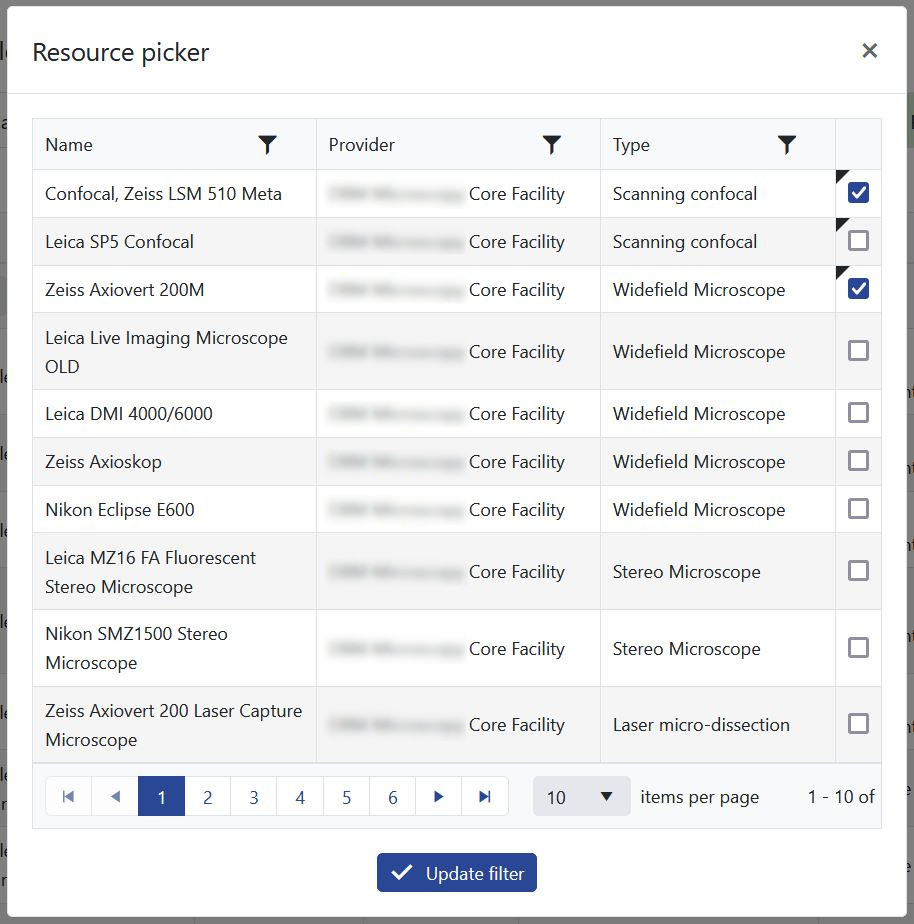 |
|---|
| Resource picker |
2) Add the Add-on to a resource
Go to Admin > Resources. Open the resource management dialog of the corresponding resource you want to add your add-on to by clicking on the gear wheel . Select the tab Add-ons. Click on Add Add-on and select the Add-ons by ticking the boxes (you might want to use the filters to only list resources of your provider). Then click Apply selection to add them.
 |
|---|
| Resource settings selection |
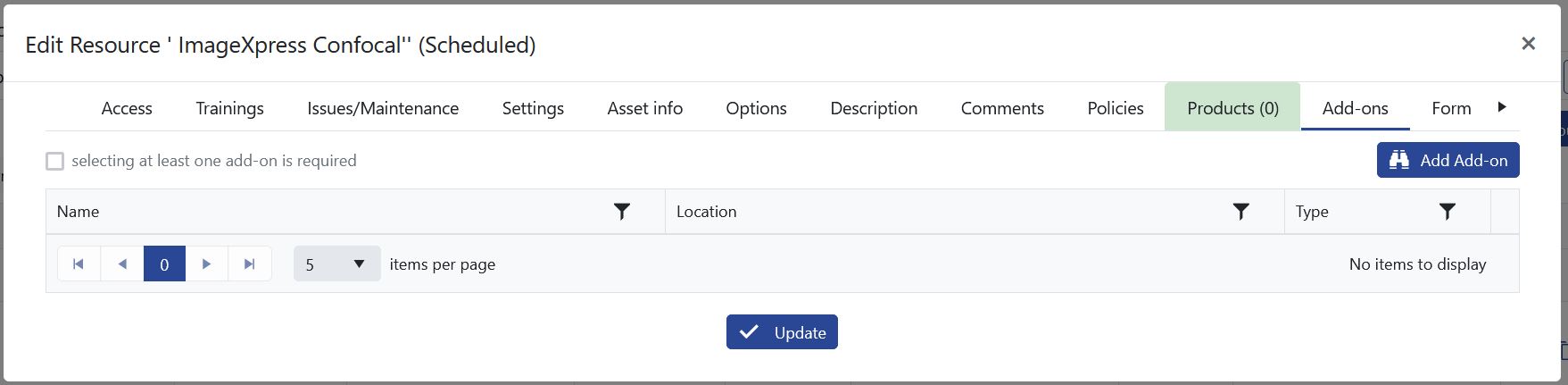 |
|---|
| Add-ons tab |
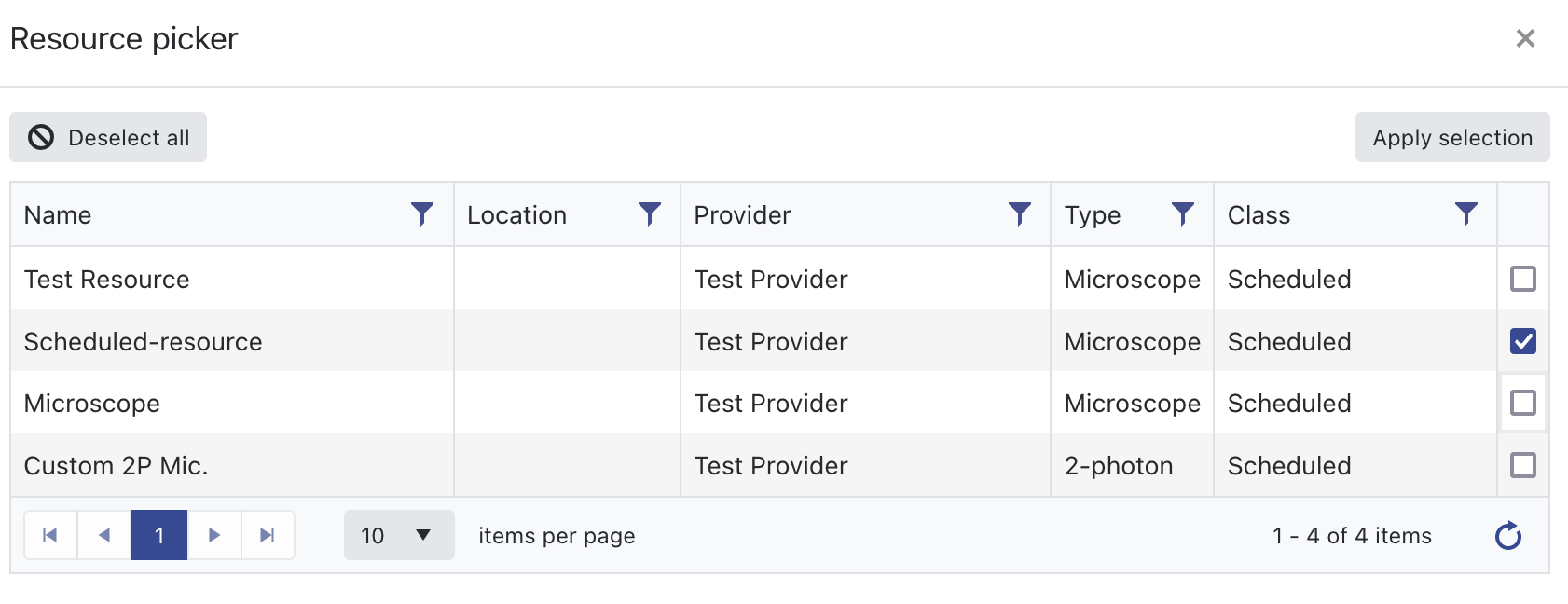 |
|---|
| Resource picker |