The IRIS User Agent is a client software that can be run on instrument computers and controls bookings.
Only available for Windows instrument computers.
¶ Policies (Agent settings)
Create a policy that checks if a resource has a valid booking and if a corresponding login occured at the resource. This allows logging of actual times at the instrument. Furthermore, it provides control over specific user behaviors, such as early, late, or no shows, and allows distribution of penalty points accordingly.
Creating a new policy:
Agent settings can be created in Admin > Bookings > Agent settings > New item (button).
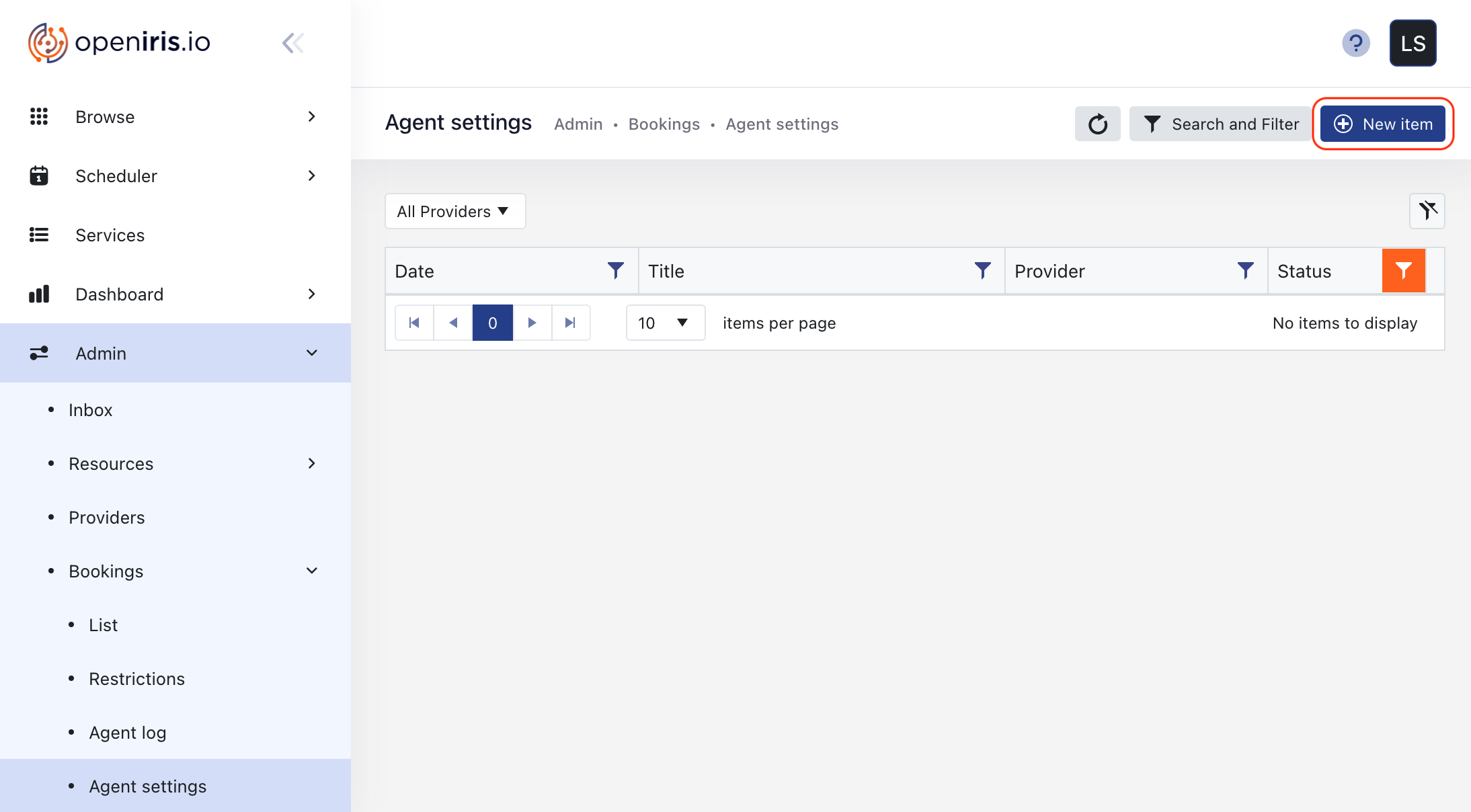 |
|---|
After clicking the New item button, select the Provider, which hosts your Resources.
Then specify the Agent settings policy (description below), and make sure to press the Submit button after configuration.
Modifying an existing policy:
Existing Agent settings can be adjusted via Manage (gear icon) of a table entry. Ensure to press the Update button after modifying any of the tabs.
¶ Details (tab)
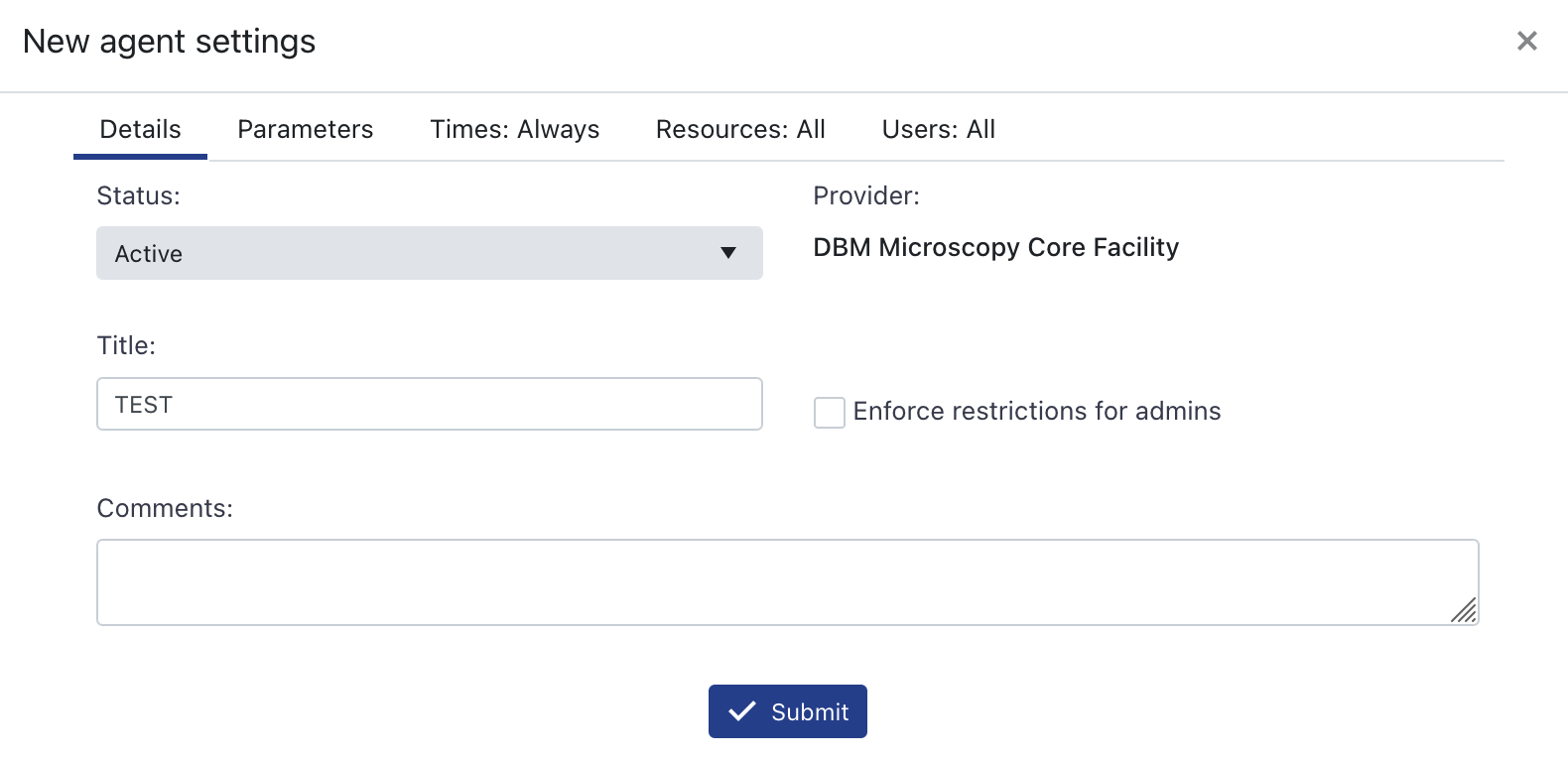 |
|---|
- Status
Options:ActiveorInactive
Controls whether the restrictions are applied. - Title
Name of the Agent settings entry. - Enforce restrictions for admins (checkbox)
To enforce the restrictions on resource admins.
¶ Parameters (tab)
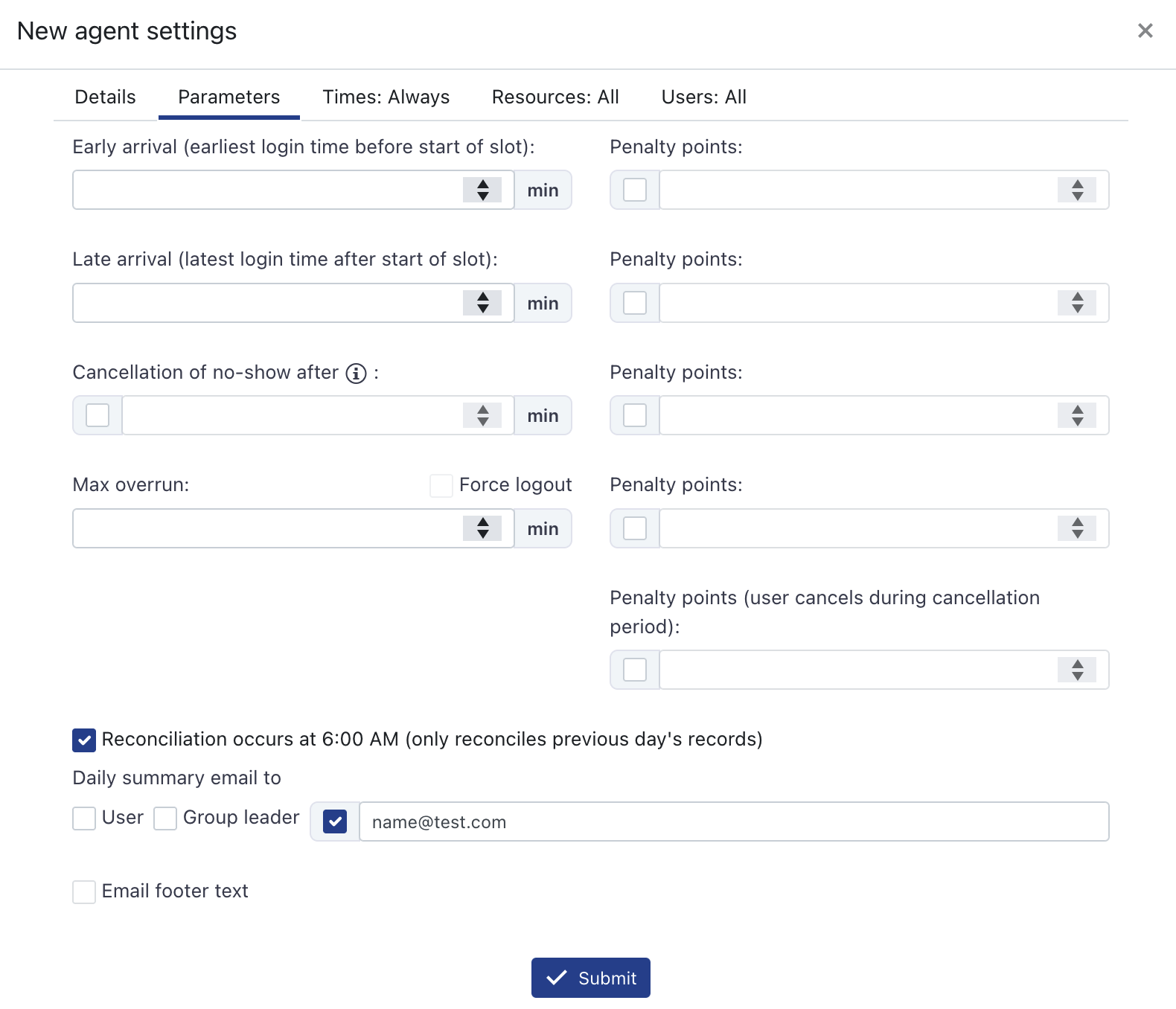 |
|---|
The agent will log "misbehaviors"-entries in Admin > Bookings > Agent log.
HELP! This section should be checked by others..
-
Early arrival
Specify the number of minutes a user may log in to the instrument before the booking start.- Penalty points
(Optional) Number of penalty points given to a user for early arrival (check the tick box).
- Penalty points
-
Late arrival
Specify the number of minutes a user may log in to the instrument after the booking start.- Penalty points
(Optional) Number of penalty points given to a user for late arrival (check the tick box).
- Penalty points
-
Cancellation of no-show after
If ticked: deletes the booking if no user login has happened after the specified number of minutes.
Note: The scan happens every 20 minutes, hence cancellations may be delayed.- Penalty points
(Optional) Number of penalty points given to a user for no show (check the tick box).
- Penalty points
-
Max overrun
Specify the number of minutes a user may stay at the instrument after the booking end.
Tick theForce logoutbox to log off the user from the instrument after the overrun time expires.- Penalty points
(Optional) Number of penalty points given to a user for overrunning the booked session (check the tick box).
- Penalty points
-
Penalty points (user cancels during cancellation period)
(Optional) Number of penalty points given to a user who cancels the booking during the cancellation period.
HELP! Not sure what the cancellation period is
- Reconciliation (tick box)
HELP! Probably allows sending emails when any of the parameters above (booking misbehaviors) are met. And I am not sure if or how it works with the options below.
-
Daily summary email to
Allows sending IRIS booking scan summaries of bookings that have met any of the parameters above to:- the User (of the booking)
- the Group leader to whom the user with the booking belongs
- or a custom email; e.g. a resource admin
-
Email footer text
Allows customizing the email.
¶ Times (tab)
Specify during which days and during which times the policy is in effect.
Default: Always
¶ Resources (tab)
Specify for which resources the policy is effective.
Default: All
Warning
Resources added here, which do not have the IRIS User Agent installed on the instrument, will still trigger the policies as no shows (and depending on theCancellation of no-show afterparameter the bookings will be deleted automatically).
¶ Users (tab)
Specify for which users the policy is effective.
Default: All
¶ Resource settings
In Admin > Resources > List adjust the resources ([resource-entry] > Manage (gear icon)) that were added to the Agent settings policy (section above).
In the Resource go to the Options (tab) and tick the Access > Enable > Agent (tick box).
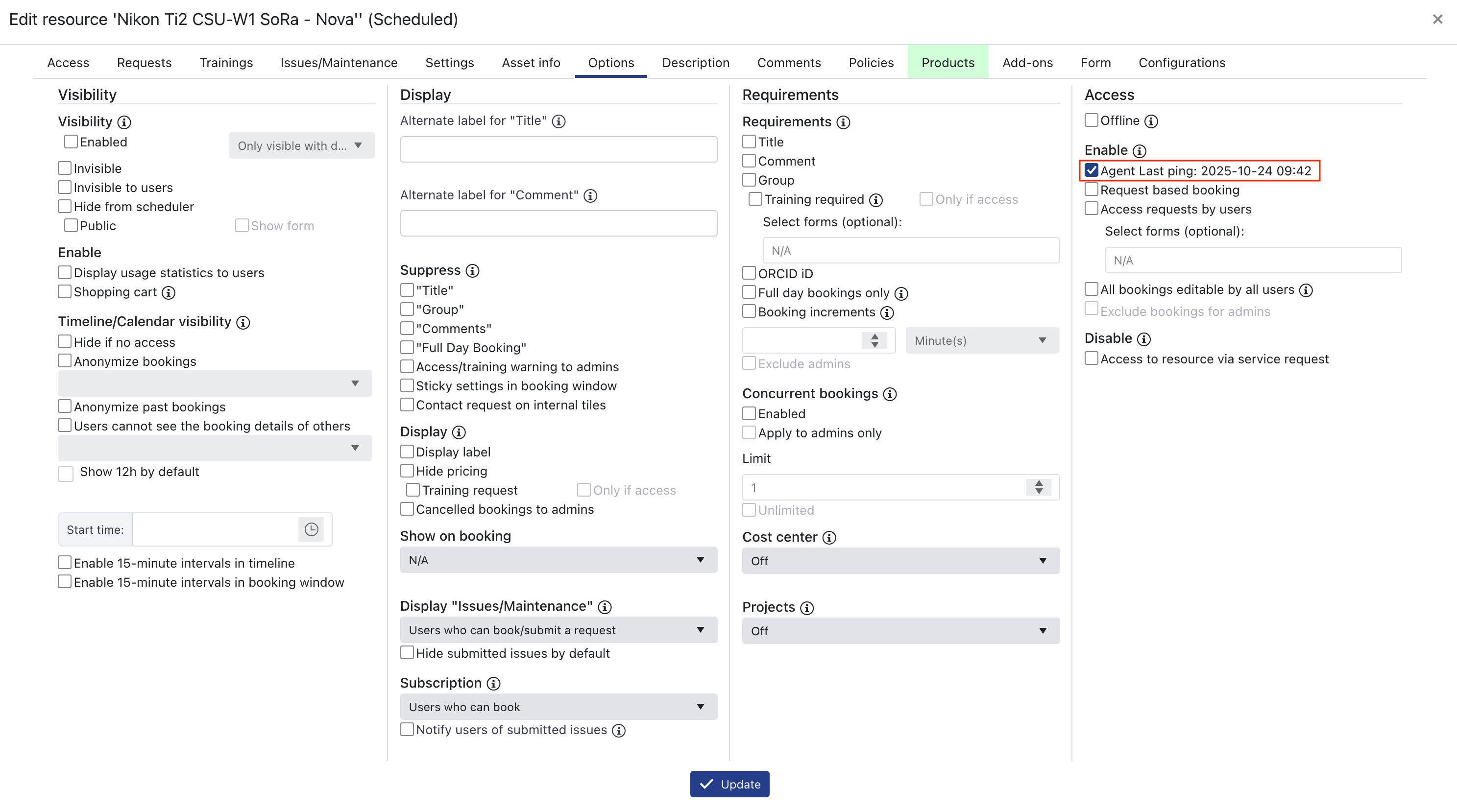 |
|---|
Ensure to press the Update button after modifying the tab.
This allows you see active logons on the instrument; i.e., in a booking you can see when a user logged in and/or out at the instrument.
¶ IRIS User Agent setup
It is software that runs on an instrument and validates bookings.
¶ Download
Find the latest IRIS Agent executable version according to the Release Notes.
Download the latest executable by adjusting the version number in the following download link (links to version 1.9.3.8):
https://iris-agent-installer.s3.eu-west-3.amazonaws.com/prod/X.X.X.X/IrisUserAgentSetup.exe
¶ Installation and setup
Installation requires Windows admin privileges.
- Follow the instructions in the executable.
Windows may try to protect your PC, pressMore info, then theRun anywaybutton. - After successful installation, the Iris Agent appears in the system tray and needs to be configured.
Right-click the Agent icon and selectAdapt Settings
¶ IRIS User Agent settings
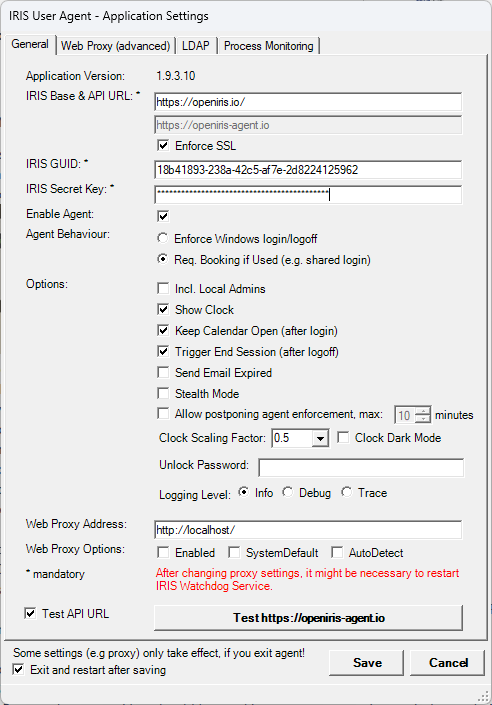 |
|---|
- IRIS Base & API URL
Insert: https://openiris.io/ - Enforce SSL: should be ticked
- IRIS GUID
Is found inAdmin > Resources > List > [resource-entry] > Manage (gear icon) > Settings (tab) - IRIS Secret Key
Is found inAdmin > Resources > List > [resource-entry] > Manage (gear icon) > Settings (tab) - Enable Agent
Tick the box to enable the agent on the PC. - Agent Behaviour select one of the two options:
- Enforce Windows login/logoff: for domain Windows user login (old example video: https://youtu.be/BNtrWC2J6OQ)
- Req. Booking if Used: for PC usage with common/shared Windows login (old example video: https://youtu.be/ULsGv3fGBGc)
- Options - Incl. Local Admins tick box
Forces IRIS authentication also for Windows admin accounts - Options - Show Clock tick box
Shows the countdown clock to the user and allows them to end the session - Options - Keep Calendar Open (after login) tick box
Keeps the IRIS calendar window open after login to the agent. - Options - Trigger End Session (after logoff) tick box
Ends the booking after logoff (or ending the session via the agent, or PC shutdown). - Options - Send Email Expired tick box
Sends an email if a person's booking runs over the defined booking time (but the booking will continue to auto-extend until logoff). - Options - Stealth Mode tick box
Operates in the background and is not enforced. - Options - Allow postponing agent enforcement tick box & max. minutes
Defines how long a user can postpone a booking when they log in (if not checked they cannot postpone). - Options - Clock Scaling Factor
Defines how large the clock appears on the screen. Make sure to choose a value from the drop-down menu.
Tick box also for Clock Dark Mode - Options - Unlock Password
Allows the admins to change the agent settings (where users may have admin rights on the PC)
HELP! with Logging Level and Web Proxy descriptions
- Options - Logging Level
- Info: ??
- Debug: ??
- Trace: ??
- Web Proxy Address
Only required if your network is behind a proxy server (many are not, contact your IT if you are unsure). - Web Proxy Options
- Enabled: enables the proxy option
- SystemDefault: ??
- AutoDetect: ??
- Test API URL
Suggested to test this and get confirmation of the connection before saving the settings. - Exit and restart after saving
It is recommended to keep this checked!
Make sure to Save the settings!
¶ Advanced: TEST IRIS Agent setup
HELP! More information probably needed.
For development and testing purposes of the IRIS User Agent software, pre-release executables can be installed and configured as described below.
¶ Download
Find the latest TEST IRIS Agent executable version according to the TEST Release Notes.
Download the latest TEST executable by adjusting the version number in the following download link (links to version 1.9.3.11):
https://iris-agent-installer.s3.eu-west-3.amazonaws.com/test/X.X.X.X/IrisUserAgentSetup.exe
¶ Trigger script/program executions on IRIS User Agent events
The IRIS User Agent allows execution of custom scripts (e.g. .bat or .ps1) or programs (e.g. .exe) on booking start/end (version >=1.9.3.10) or postponing start/end (version >=1.9.3.11).
This can be configured in the IrisUserAgent.ini file that must be located within the IRIS User Agent installation directory (usually: C:\Program Files (x86)\Iris\IrisUserAgent).
An example file can be found there (IrisUserAgent.ini.sample), which contains:
[iris]
; Allows to configure an own list of domains, which are excluded from using the default API https://openiris-agent.io, e.g. for TEST environments or own installations.
; It only takes effect when resetting the IRIS Base Url in the agent settings, and saving them.
;ApiUrlExcludedDomains = localhost,iris-test.codefirst.net,iris-feature-test.codefirst.net
[download]
;skip = on
;adminsonly = on
;testversion = on
[booking_start]
; The token "{{booking.json}}" allows to pass serialized booking record (not supported in postponing events)
;path = c:\tools\booking_start.exe
;arguments = -payload "{{booking.json}}"
;workingdir = c:\tools
;hidewindow = on
[booking_end]
;path = cmd.exe
;arguments = c:\tools\booking_end.exe
;workingdir = c:\tools
;hidewindow = on
[postponing_start]
; In this example you can see how to execute batch scripts
;path = cmd.exe
;arguments = /C "c:\tools\postponing_start.bat"
;workingdir = c:\tools
;hidewindow = on
[postponing_end]
;path = cmd.exe
;arguments = /C "c:\tools\postponing_end.bat"
;workingdir = c:\tools
;hidewindow = on
Make sure to uncomment (;) the lines that need to be executed. Example for the execution of a Powershell script (.ps1):
[booking_end]
path = powershell.exe
arguments = -File "c:\test_iris\test.ps1"
workingdir = c:\test_iris
hidewindow = on
- Copy the
IrisUserAgent.ini.samplefrom the installation directory to e.g. Documents
This ensures that you can work on the file with write permissions. - Rename the file to
IrisUserAgent.ini - Edit the file
- Copy the file to the installation directory (may require admin permissions)
The changes will only take effect after resetting the IRIS Base URL in the Agent settings and saving them.