As an admin you can add booking restrictions to your scheduled-resources. As an example, it is possible to restrict booking hours to regular working hours only, or set a limit to the maximum hours users or user groups are allowed to use certain resources. If conflicting restrictions are applied to the same user, only the "least restrictive" rule will be enforced.
Booking restrictions can be added and modified under the Admin (menu) > Booking (tab) > Restrictions (topic).
Restrictions can be applied to only one or multiple resources of a provider simultaneously. They can be set for all users or specific users only. You can also define whether restrictions should be applied at all times or only during specified time slots (e.g., Mondays from 10 am to 3 pm). Finally, you can choose whether these restrictions should also be enforced for admins or not.
¶ Adding a restriction
You can add a restriction by going to Admin > Bookings > Restrictions. All current restrictions of your provider will be displayed here. You can edit existing restrictions by clicking on the gear wheel symbol () on the right side of each restriction. To add a new restriction, select the button New item on the upper right of the page.
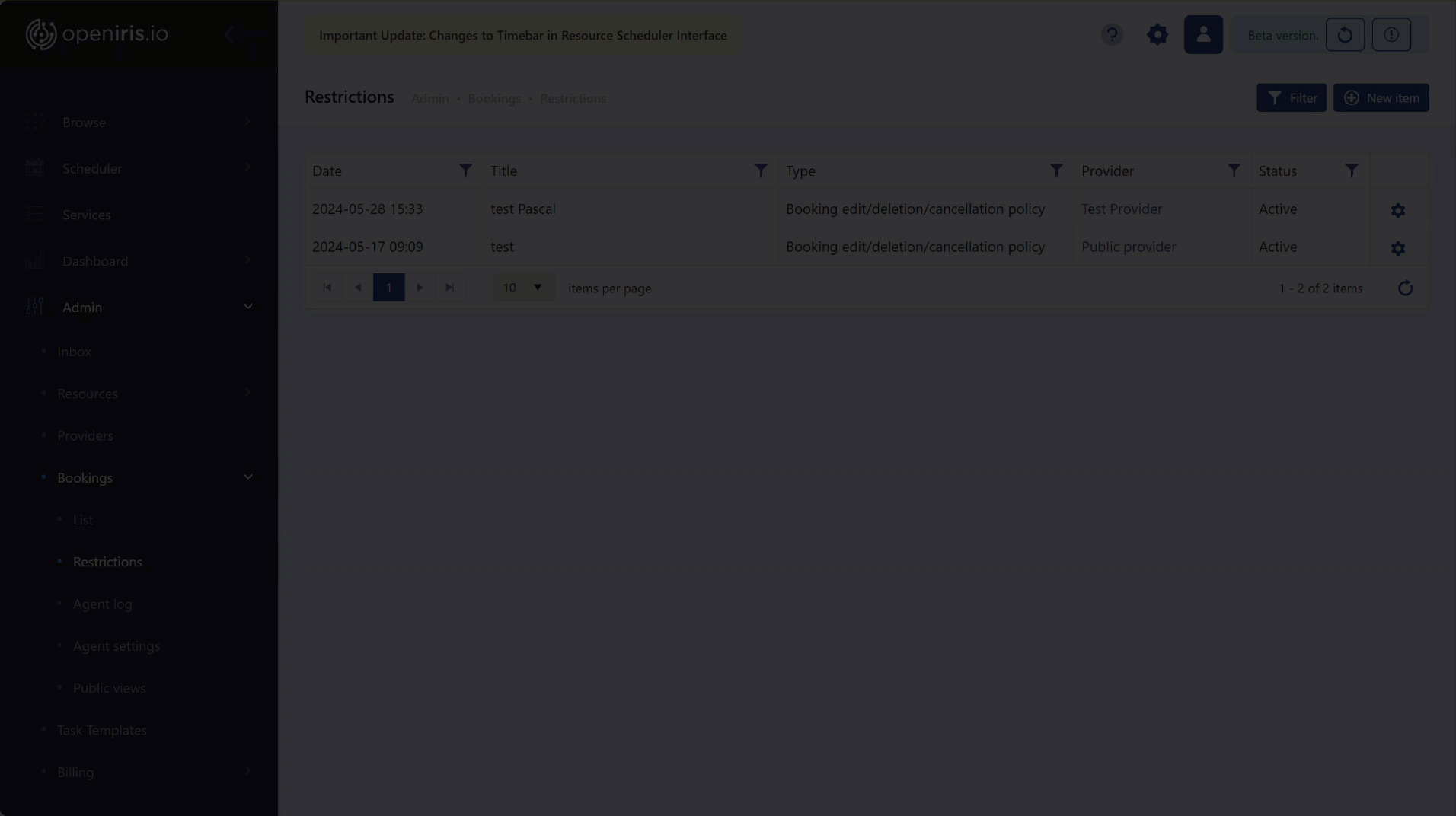 |
|---|
| Editing an existing restriction |
When setting up a new restriction, you first need to select a provider (only applies if you are an admin for multiple providers) and a restriction type (see below for details).
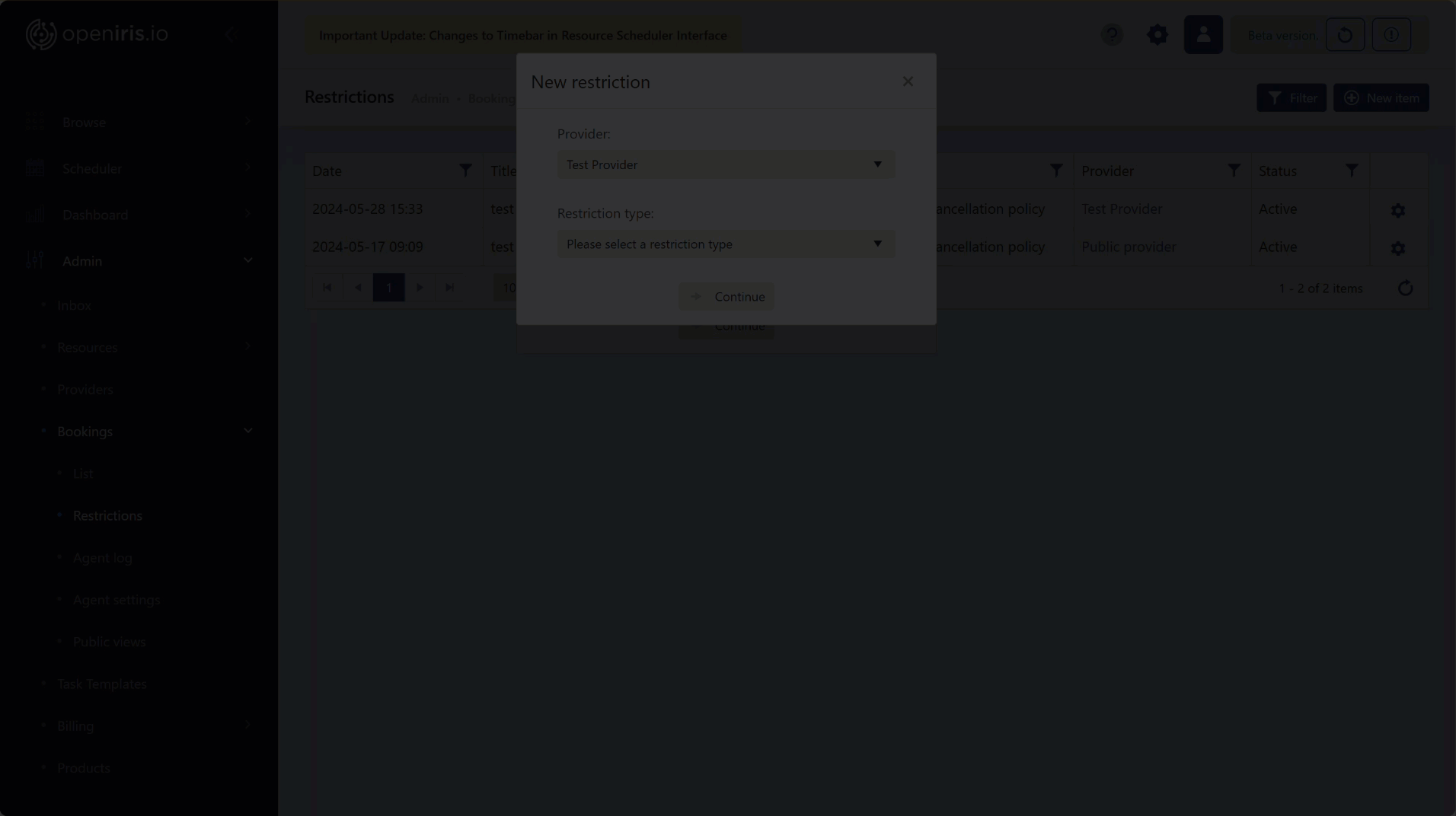 |
|---|
| Selecting a provider and restriction type when adding a new restriction |
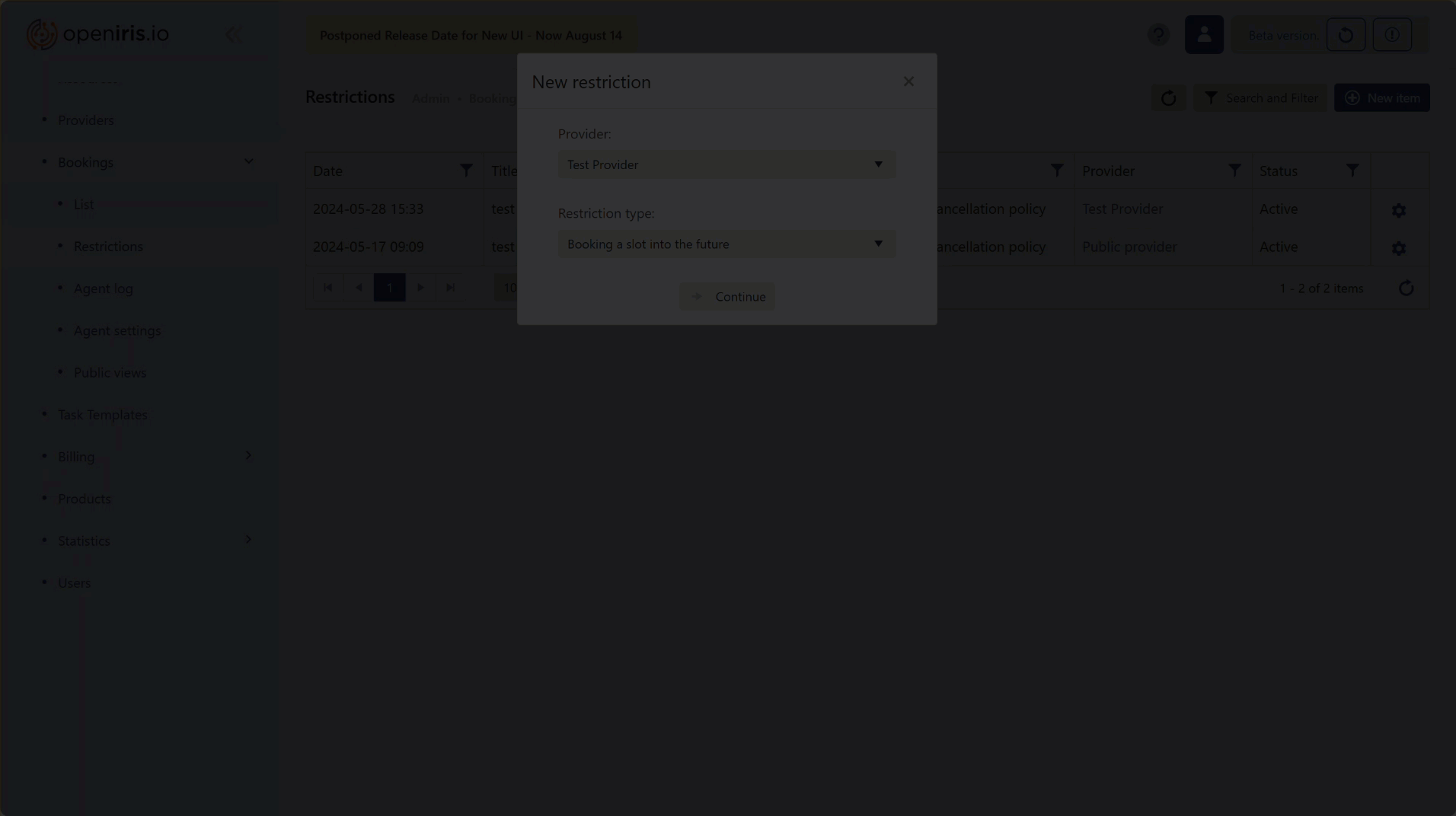 |
|---|
| Overview of the tabs when creating a new booking restriction |
Afterwards, detailed information about the restriction must be entered. The exact information required depends on the selected type of restriction.
¶ Types of restrictions
When creating a new restriction you have the choice between the following types. Depending on your selection, different options become available in the Parameters (tab):
-
Booking slot into the future: Limits how far into the future you can book a resource.
Parameters: Set the maximal and minimal time resources are bookable into the future (in hours, day, weeks or month). -
Booking edit/deletion/cancellation policy: Limits the users ability to edit/delete/cancel past, current, and future bookings.
Parameters: Disallow the modification of admin bookings for a user; Disallow modifying of past bookings
Once you click on the latter, additional features to fine-tune this restriction become available. -
Booking slots: Defines specific time slots which can be booked instead of users being able to book freely.
Parameters: Set the length of the booking slots (e.g. 1 hour) or generate custom booking slots (e.g. between specific times). These booking slots will then be displayed as blocks in the booking calender and can be selected by the users.
This restriction is not to be confused with the "Max and min duration of a slot" (see below). -
Concurrent usage limit: Limits the concurrent usage of resources. Having this restriction set to one and applied to all resources of one provider would inhibit users from booking e.g. two or more microscopes in parallel.
Parameters: Set the limits of usage. -
Disallow booking: This restriction can have multiple applications. For once it is possible to completely block the option for certain users, groups, departments, organizations, projects, and/or communities to book resources at defined times (e.g. outside of the regular working hours). In addition, this restrictions can also be used to enforce booking approval by the provider or resource-admin. These will receive a notification and can either approve or delete the booking request.
Parameters: Either select "disallow bookings" (in general or under certain conditions) or set a booking approval for users. -
Max and min duration of a slot: Defines the maximum or minimum time of a booking slot. In contrast to the restriction Booking Slot the user can still freely pick an start or end date. In addition, this rule can be used to implement a buffer time between two bookings (e.g. to have time to implement a new setup of the requested resource).
Parameters: Set the maximum and/or minimum duration of a booking in minutes or hours; Set the buffer time between the bookings minutes or hours; Set a grace period for the minimum and/or maximum duration. -
Recurring bookings policy: Disables the recurring booking option on a resource.
Parameters: Disallow recurring bookings and/ or allow to edit only the current occurrences (excluding the creator and admins). -
Resource usage limit: Defines quotes based on users, groups, and organizations by day/month/week/year
Parameters: Limit the usage for one resource or more resources either by number of made bookings or by booking hours; Set grace period before booking slot; Select whether the limits should be applied per day/week/month; Set whether the limit calculation should be based on the user/group/organisation/all users. -
Setup / Booking buffer: In case users can book different setups on your devices, this restriction allows you to set up a buffer time to change the setup in between.
Parameters: Buffer time between bookings of different setups.
¶ Additional information
In addition to the Parametersyou also have to fill in the following information, when creating a new restriction:
Under Details (tab) you have to provide an title [name] of your new restrictions and an error message, which will be displayed to the user in case they are violating this restriction. It is not mandatory to fill any information in the comments field. Any information provided here, will not be visible to the users.
Under this tab, it is also possible to de- and reactivate your restriction, or select whether or not it should be applied to admins (tick or unselect: Enforce restrictions for admins).
In the Times (tab), you can select specific timeslots for when the restriction should be active. By default Always is selected, but can be changed by clicking on the corresponding box, or select timeslots during the week. In some cases it is is also possible to only apply this restriction outside of selected hours (the default is within the defined hours). To do so you must tick the corresponding box. This option is not possible for all restriction types.
In the Resources tab, you can select if the restriction should be applied to all or only specific resources of your provider.
In the Users tab, you can select which users the restriction should be applied to. This can either be all users (tick the corresponding box) or only selected ones.